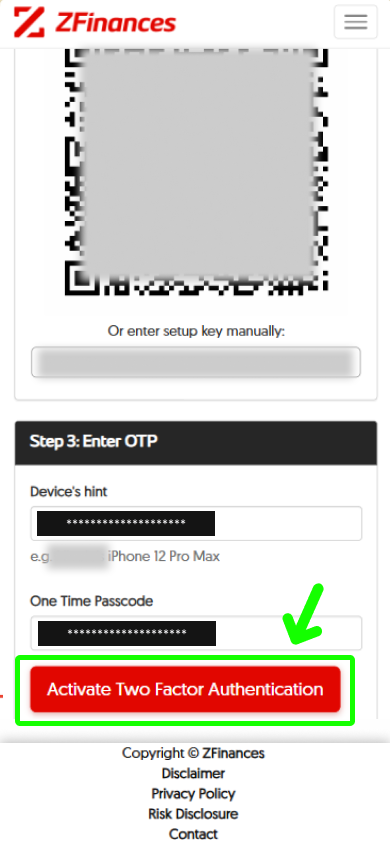Step 1
Head to the top right corner of the ZFinances homepage and click on the Login button.
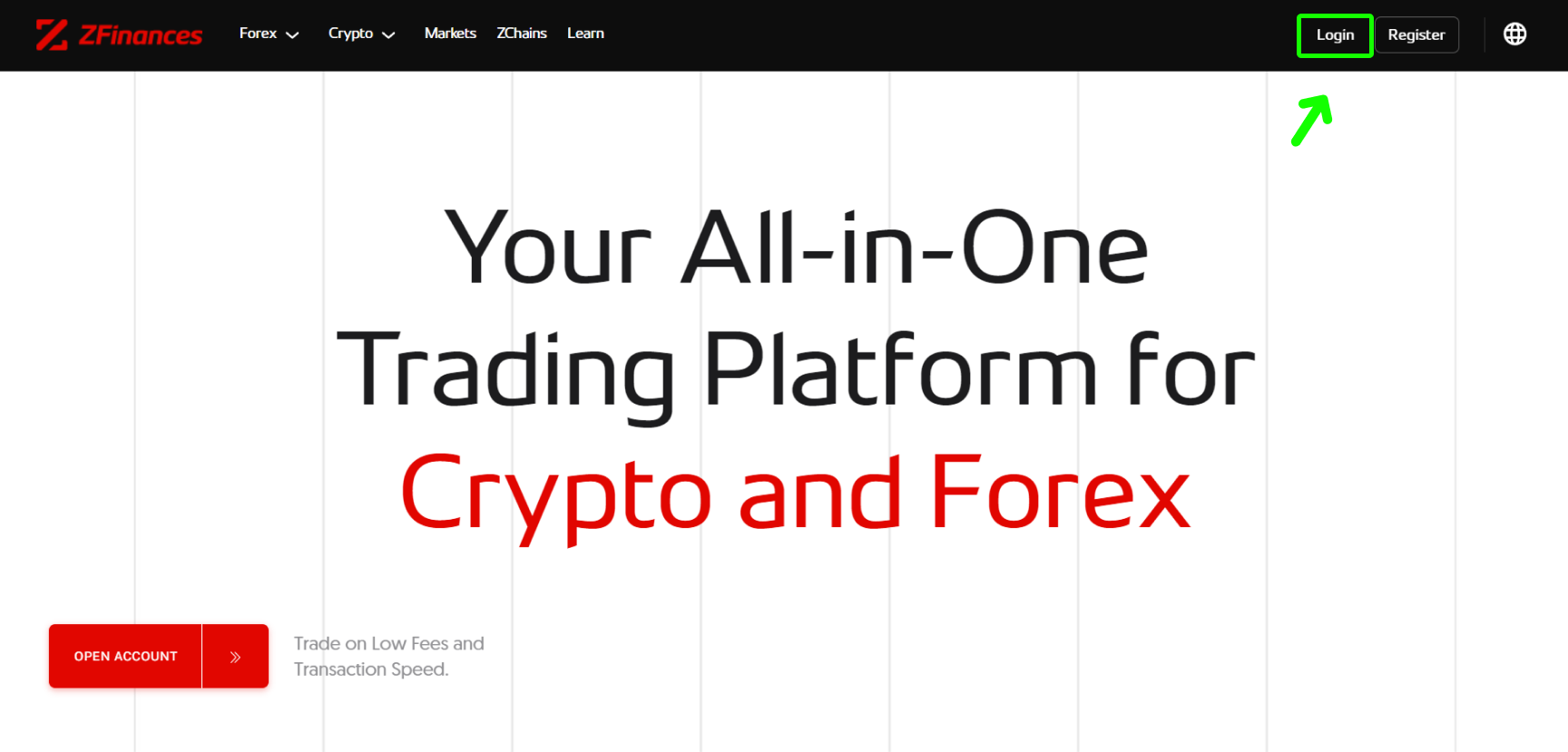
Step 2
Select My Account at the top right corner.
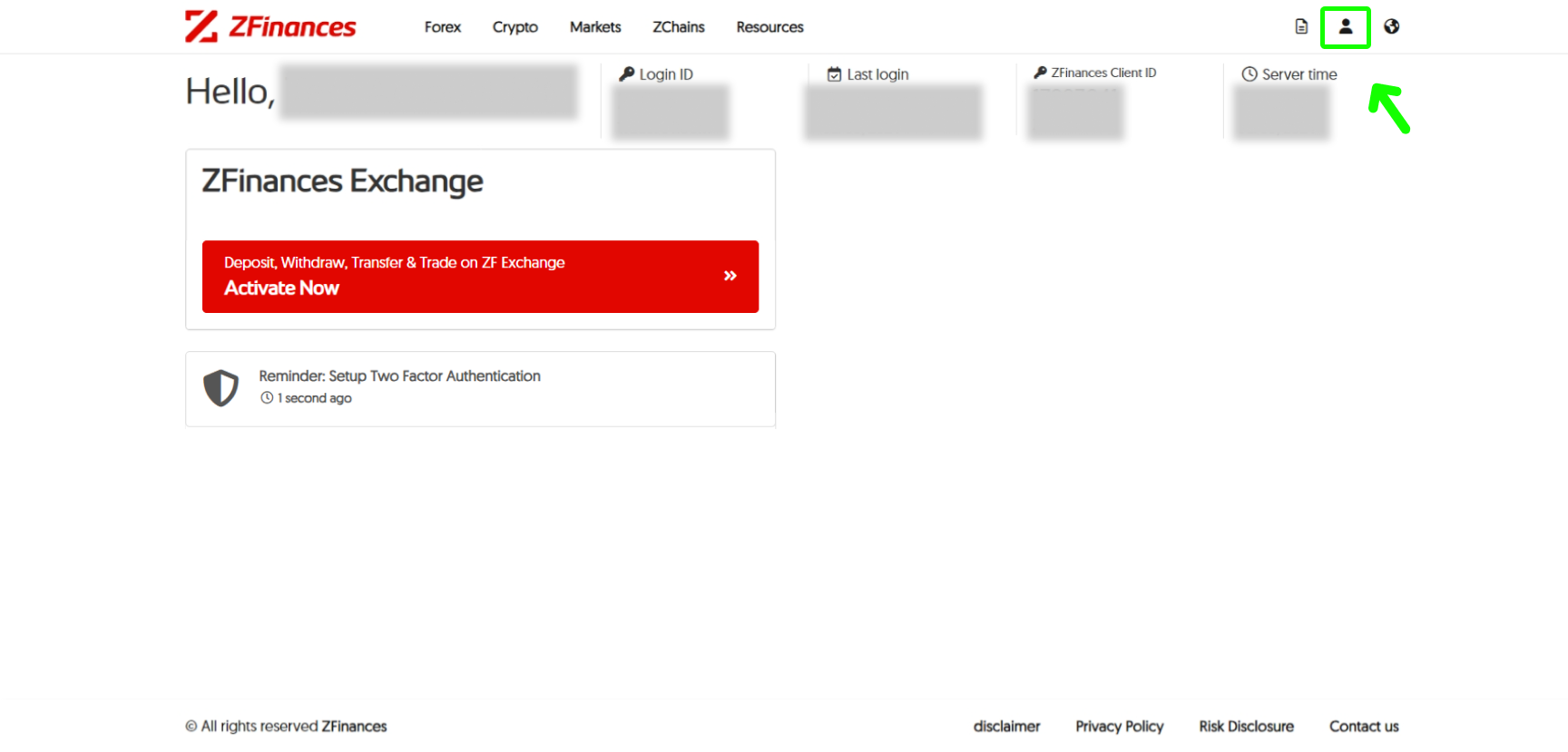
Step 3
Select Security under My Account.
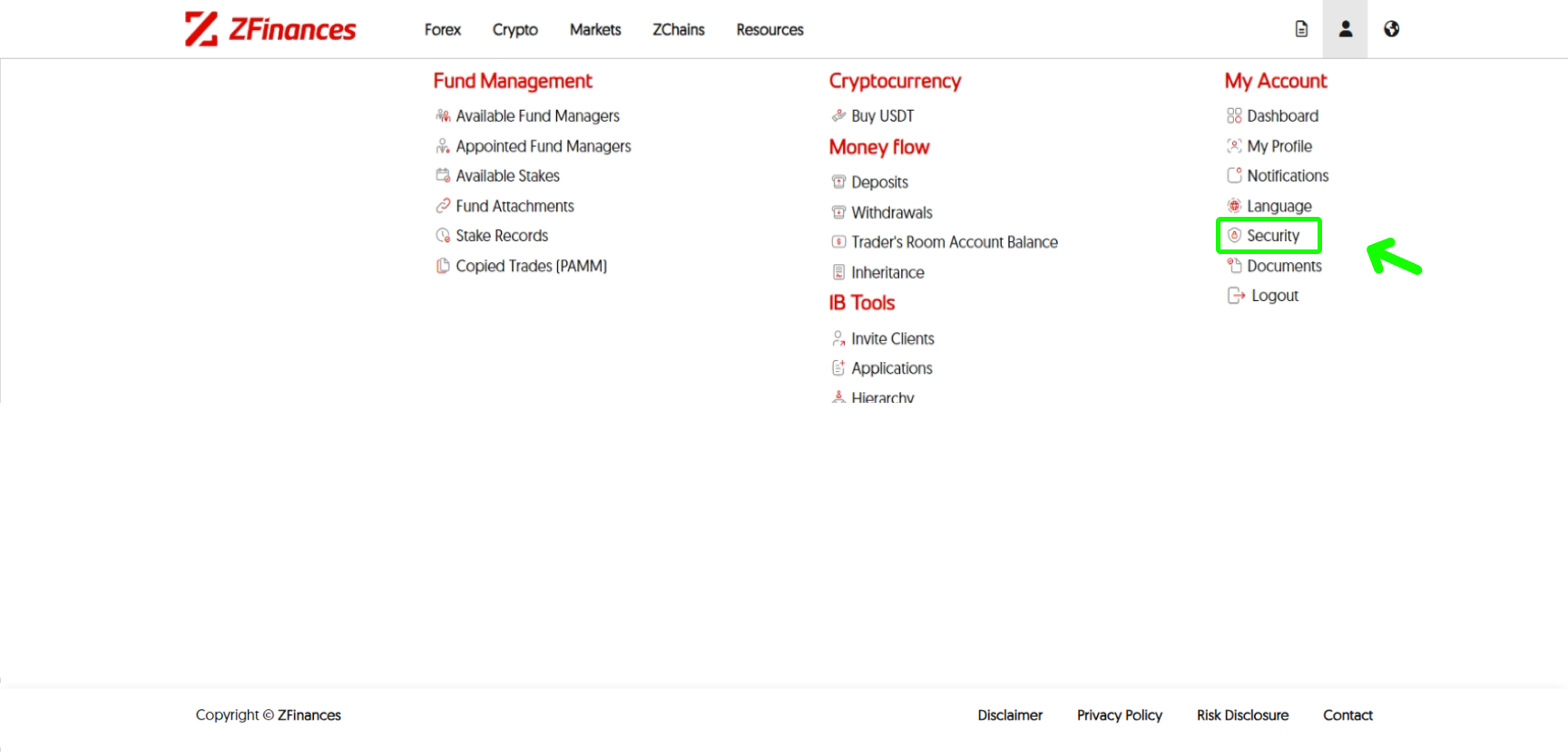
Step 4
Click on Secret Questions.
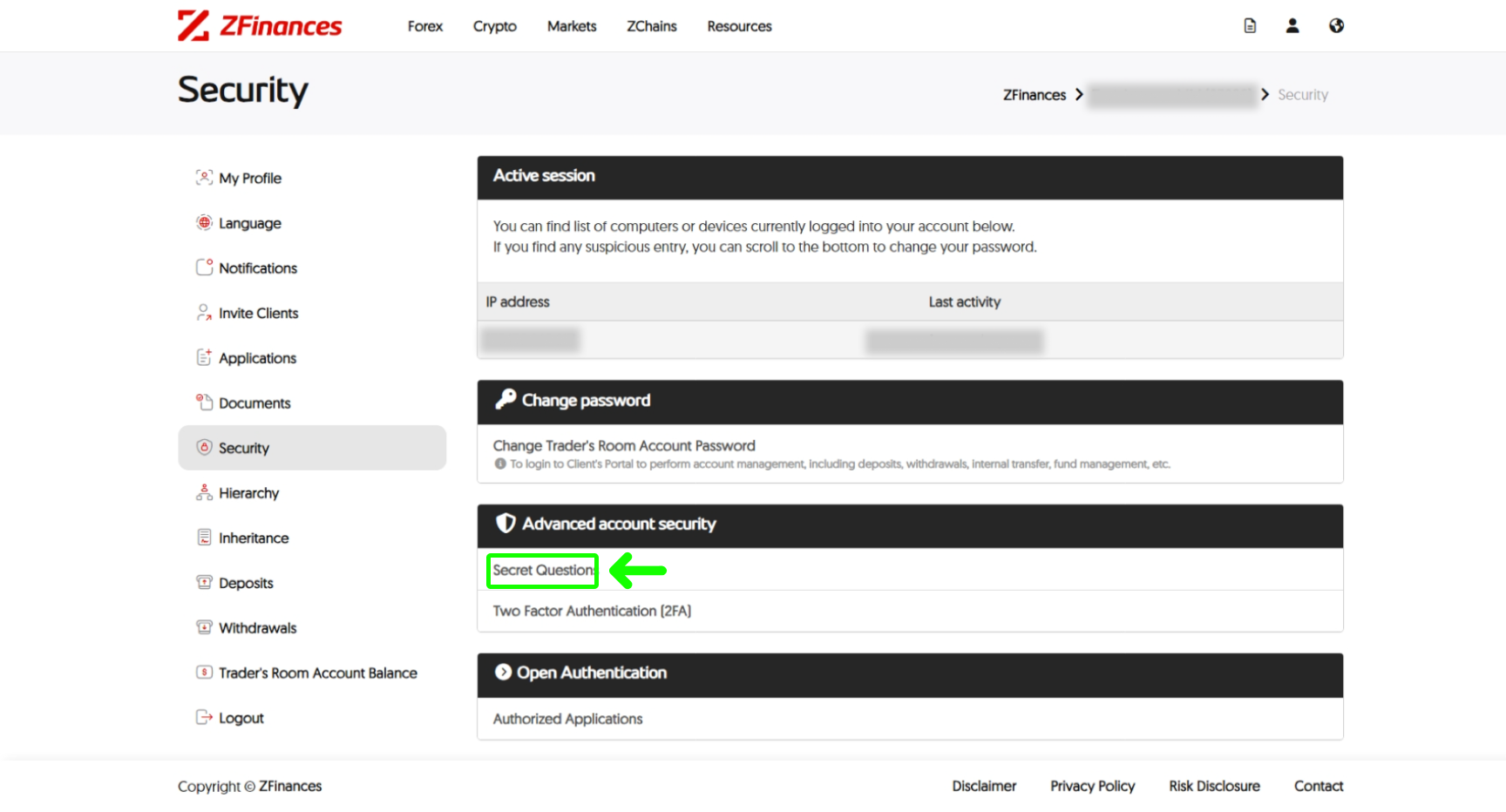
Step 5
Click on Start Enrollment button to begin.
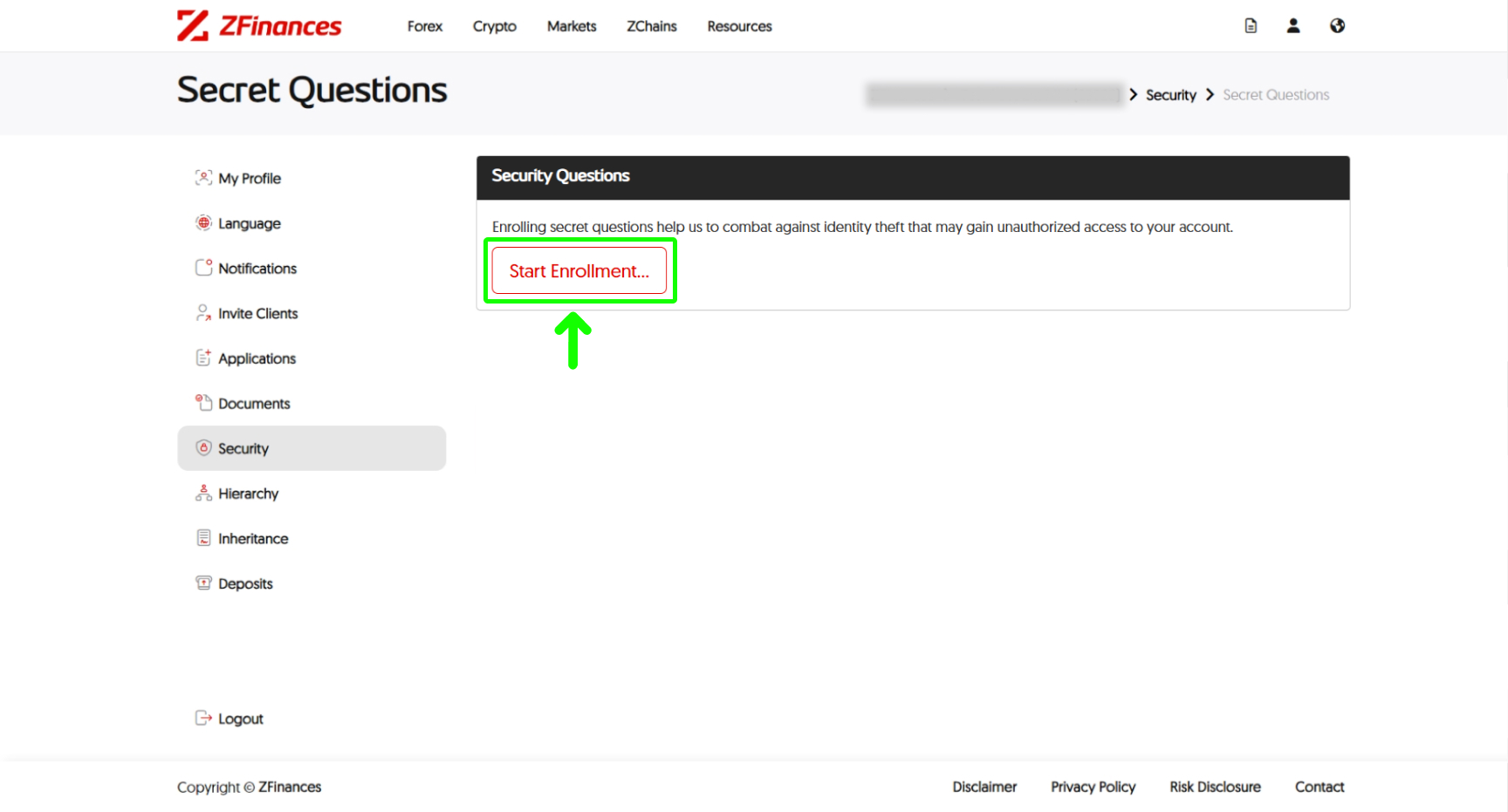
Step 6
Fill in all the questions and answers, followed by clicking Submit. Then, click Security on the menu to continue the next step.
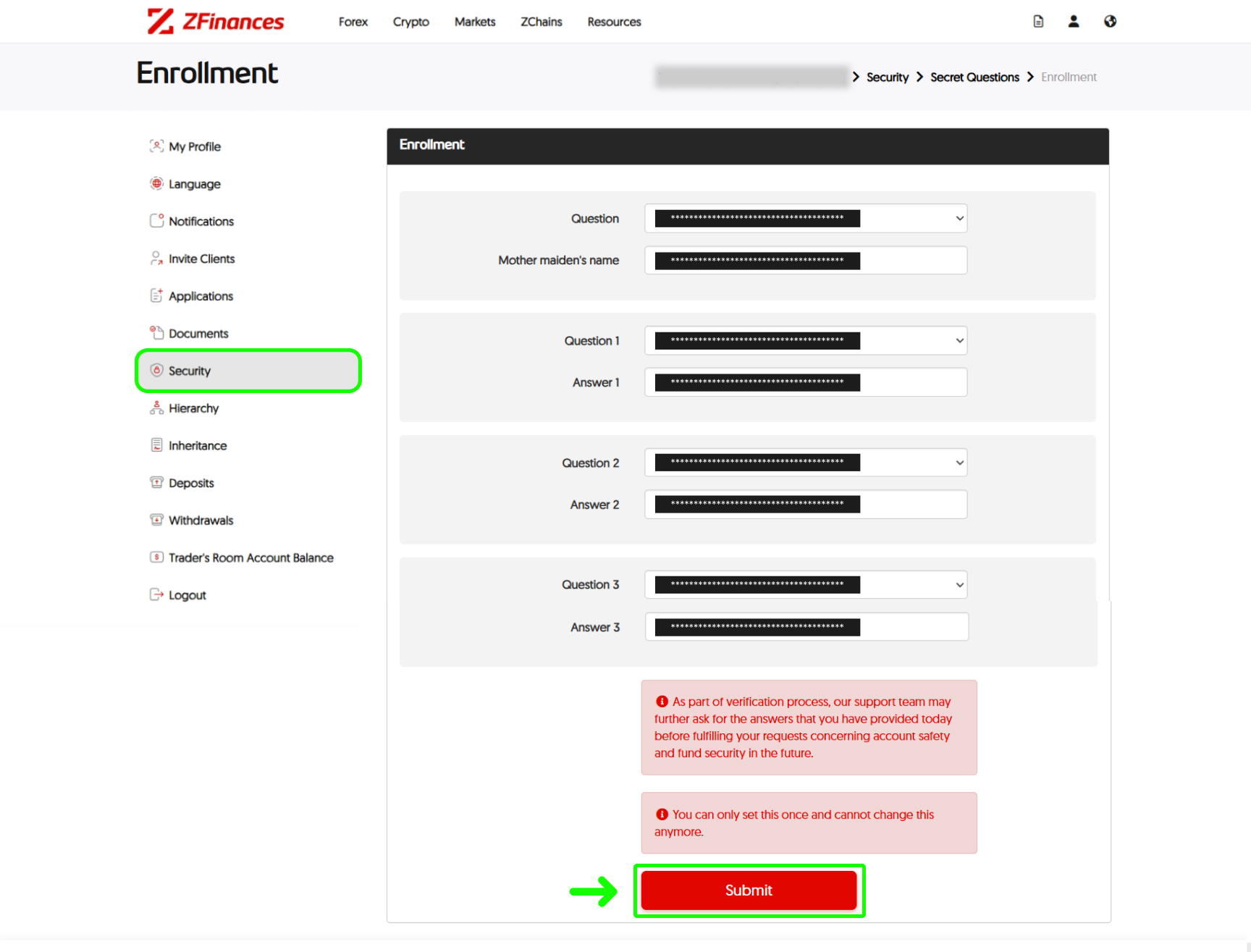
Step 7
Now, click on the Two Factor Authentication (2FA) to complete the rest of the security setup.
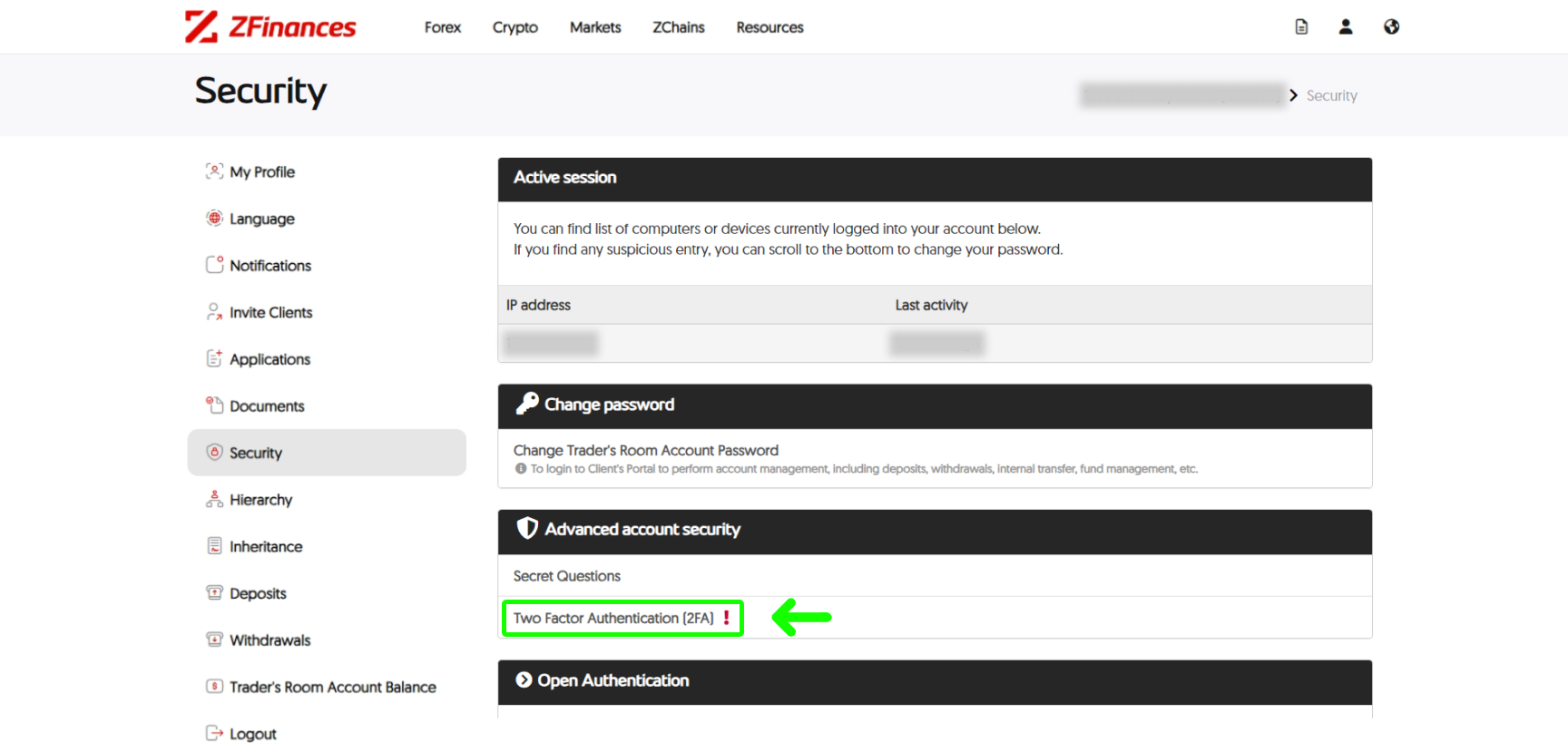
Step 8
Click on the Setup 2FA button.
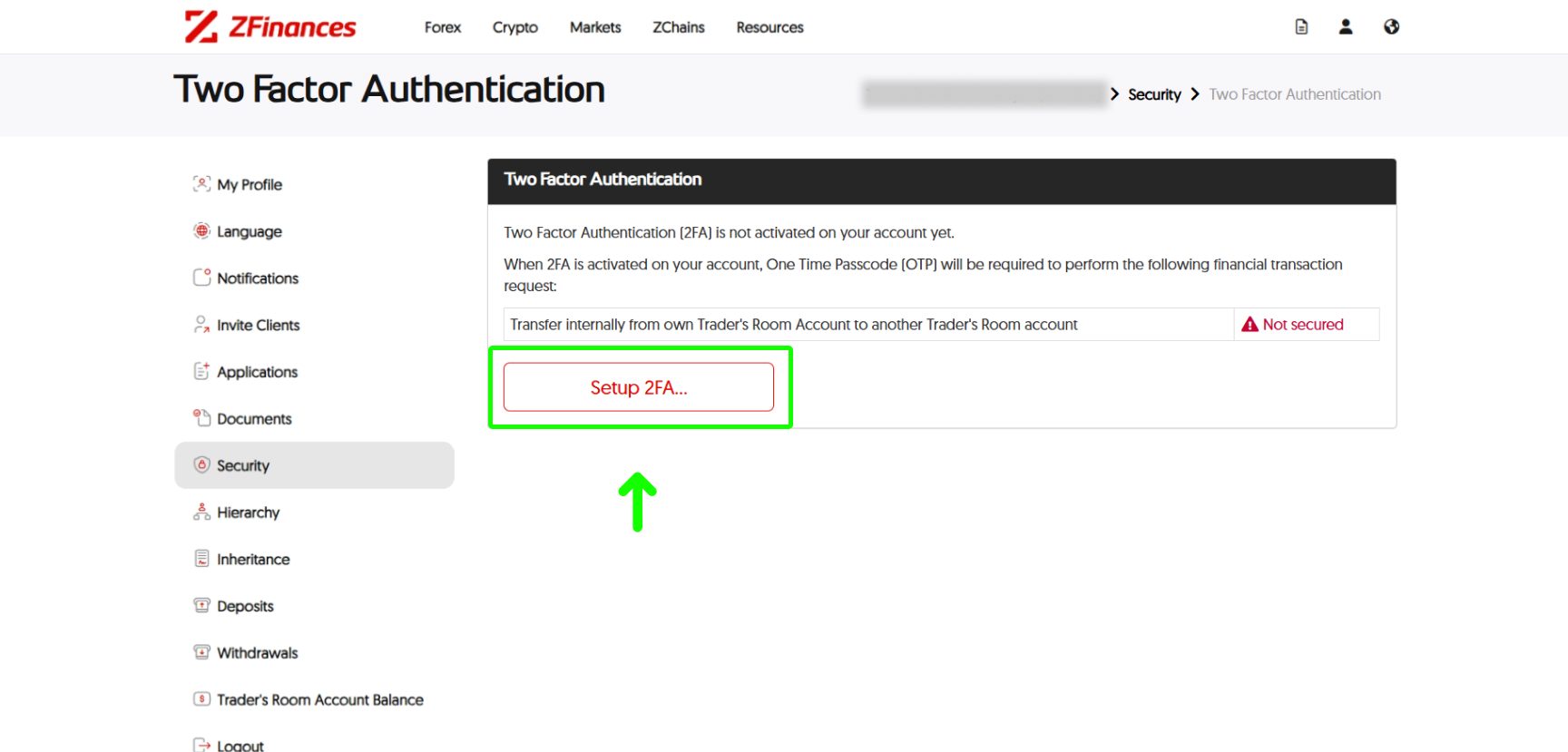
Step 9
Select Apple users if you’re using IOS system and choose Google Authenticator.
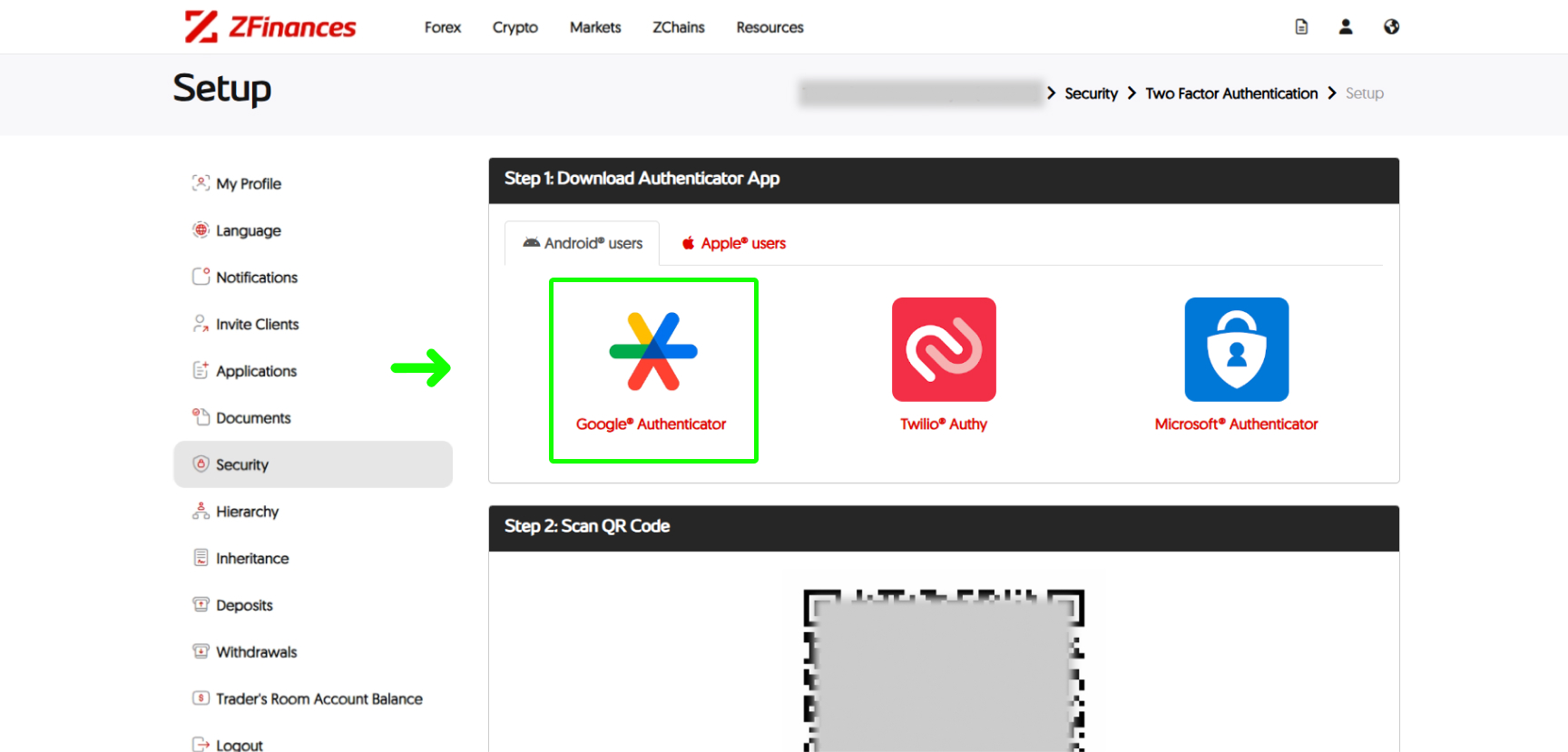
Step 10
After installation, open the application and tap Scan a QR code to scan the QR Code provided as shown below.

Step 11
Then, insert the mobile’s specifications and click on the Activate Two Factor Authentication button. You’re done!

Step 1
Head to the top of the ZFinances homepage and click on the Login button.
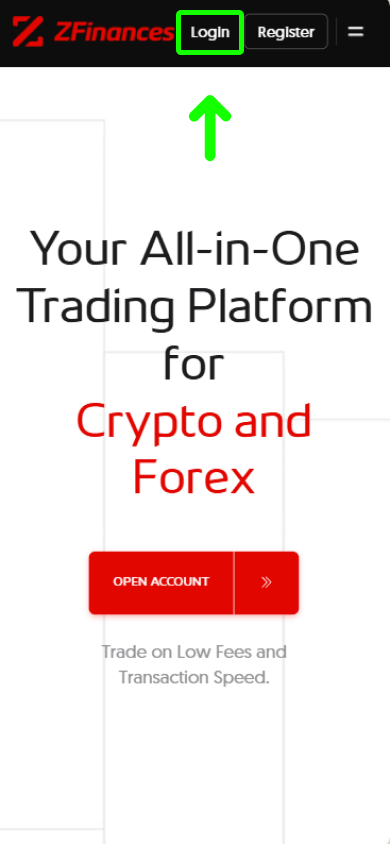
Step 2
Hit the menu at the top right corner.

Step 3
Select My Account.
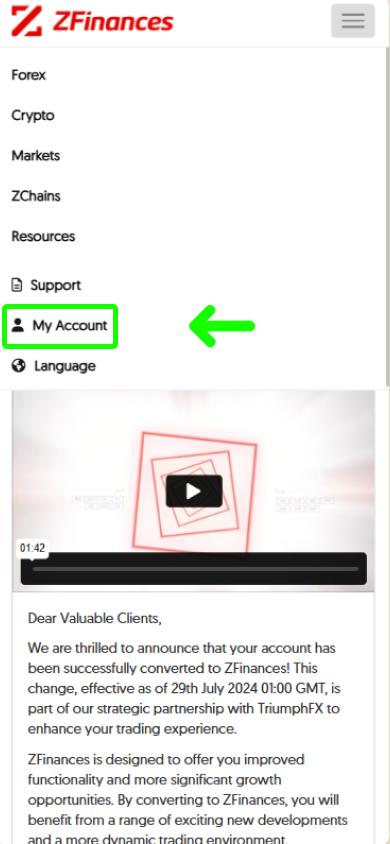
Step 4
Select Security under My Account.
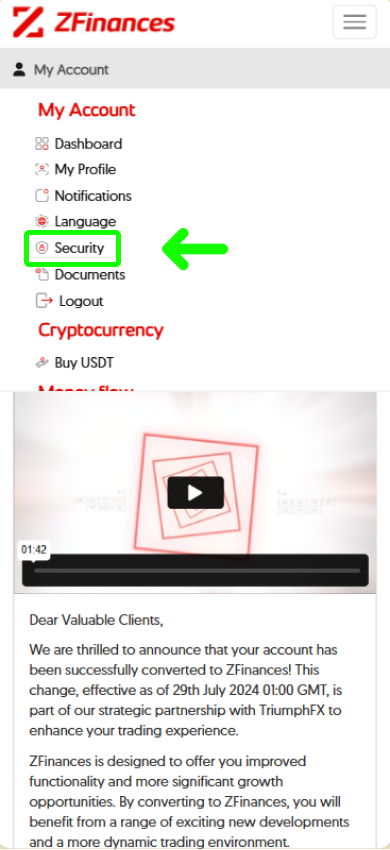
Step 5
Click on the Secret Question to begin.
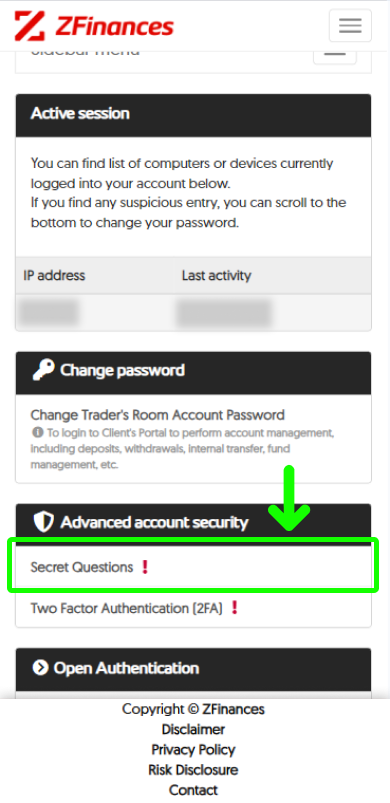
Step 6
Hit Start Enrollment.
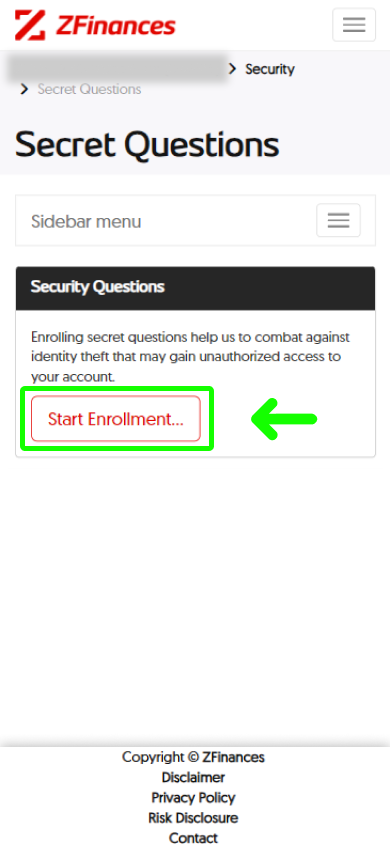
Step 7
Fill in all the questions and answers, followed by clicking Submit.
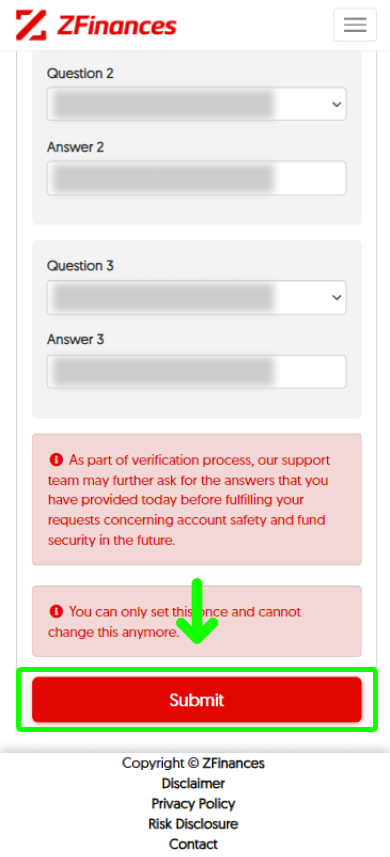
Step 8
Click on the Two Factor Authentication (2FA) to complete the rest of the security setup.
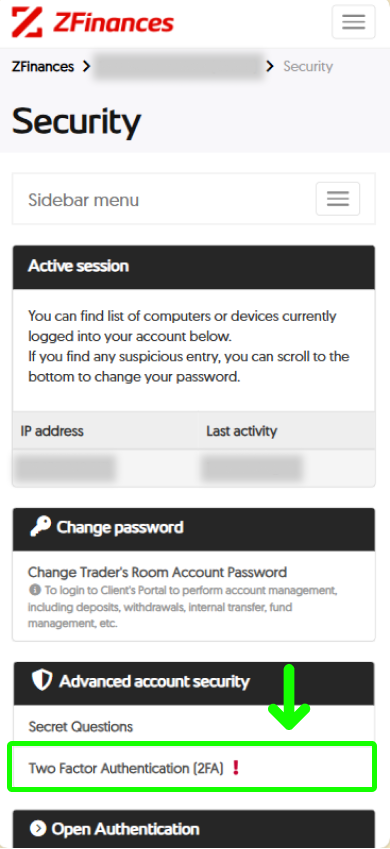
Step 9
Then, click on the Setup 2FA button.
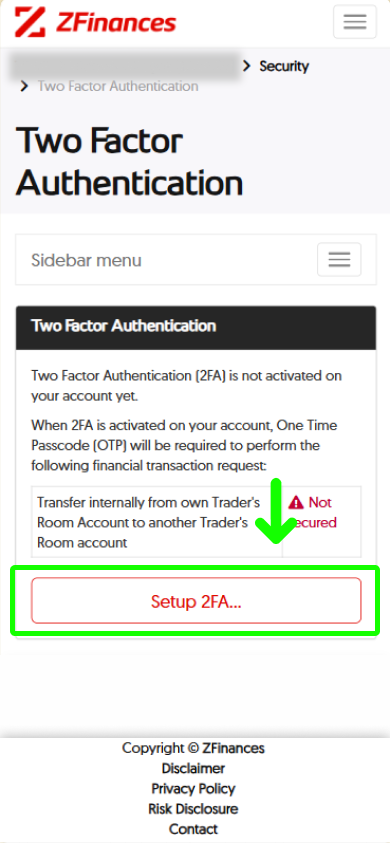
Step 10
Select Apple users if you’re using IOS system and choose Google Authenticator.
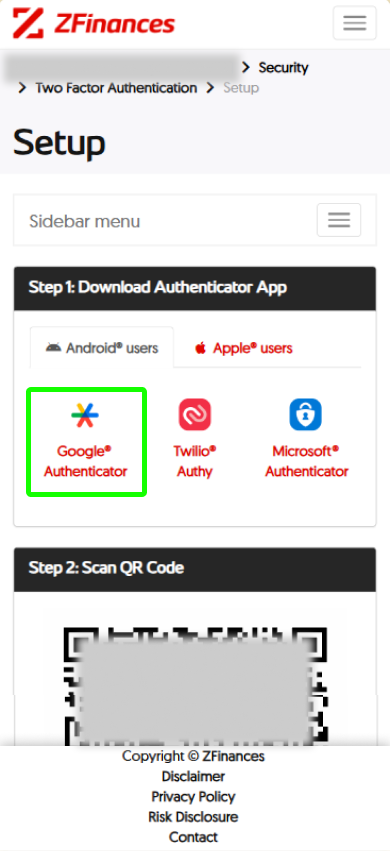
Step 11
After installation, open the application and tap Scan a QR code to scan the QR Code provided as shown below. Then, insert the mobile’s specifications and click on the Activate Two Factor Authentication button. You’re done!