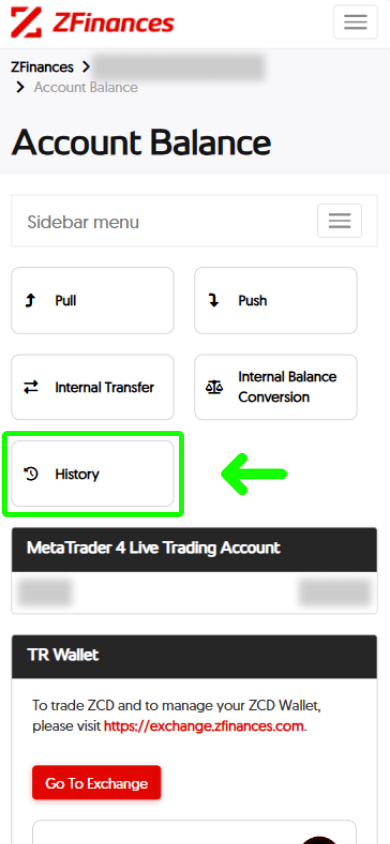Step 1
Head to the top right corner of the ZFinances homepage and click on the Login button.
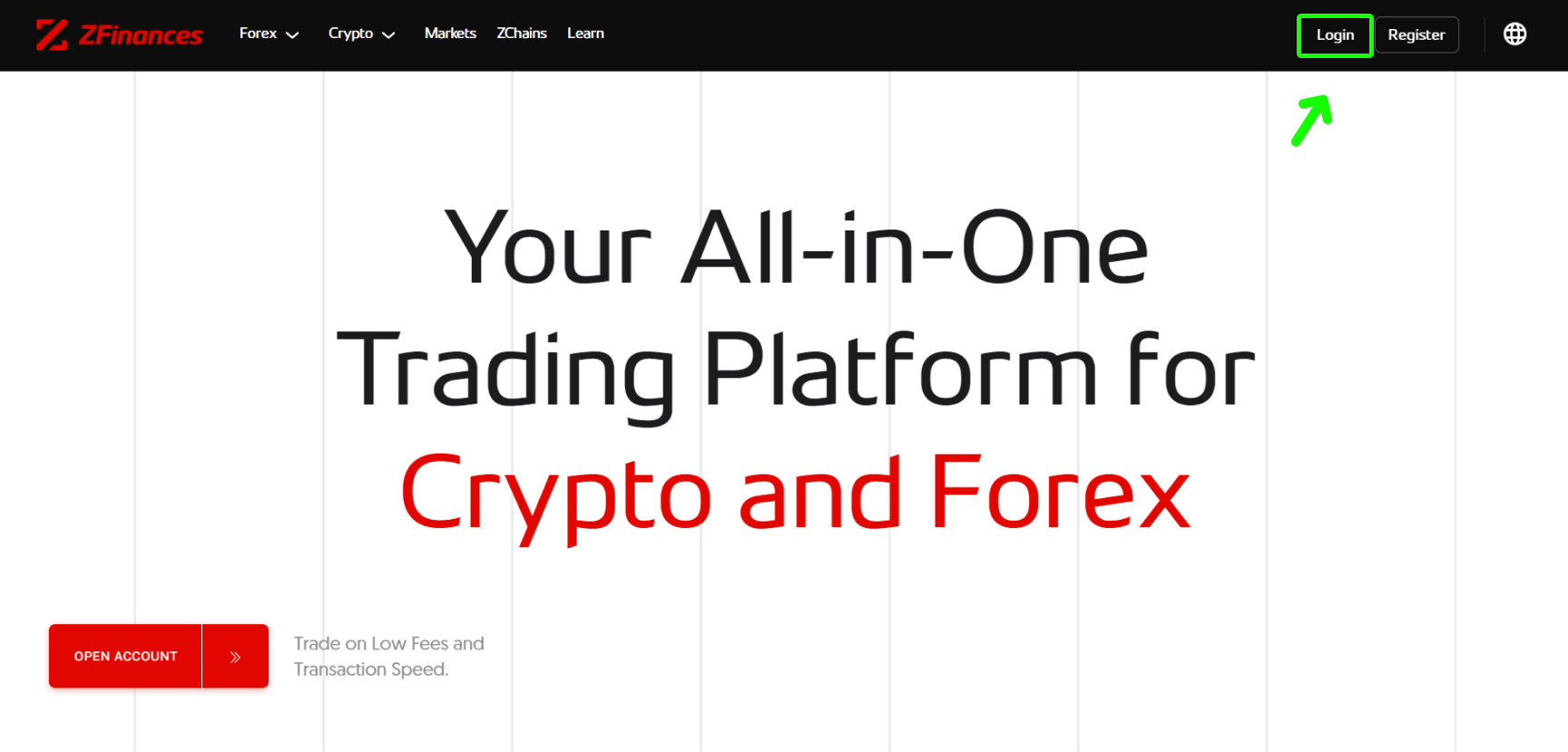
Step 2
Select My Account at the top right corner.
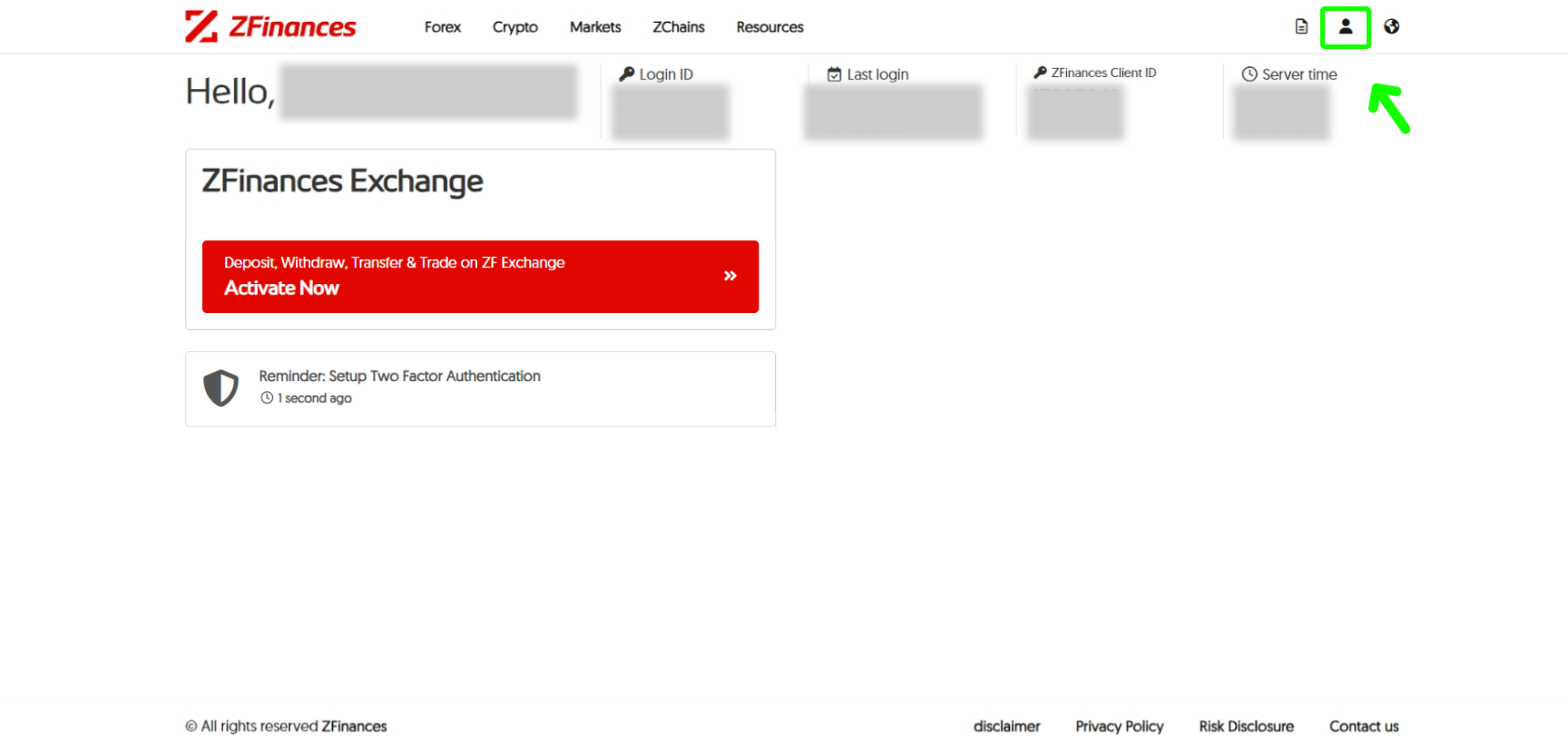
Step 3
Followed by Trader’s Room Account Balance under the Money Flow category.
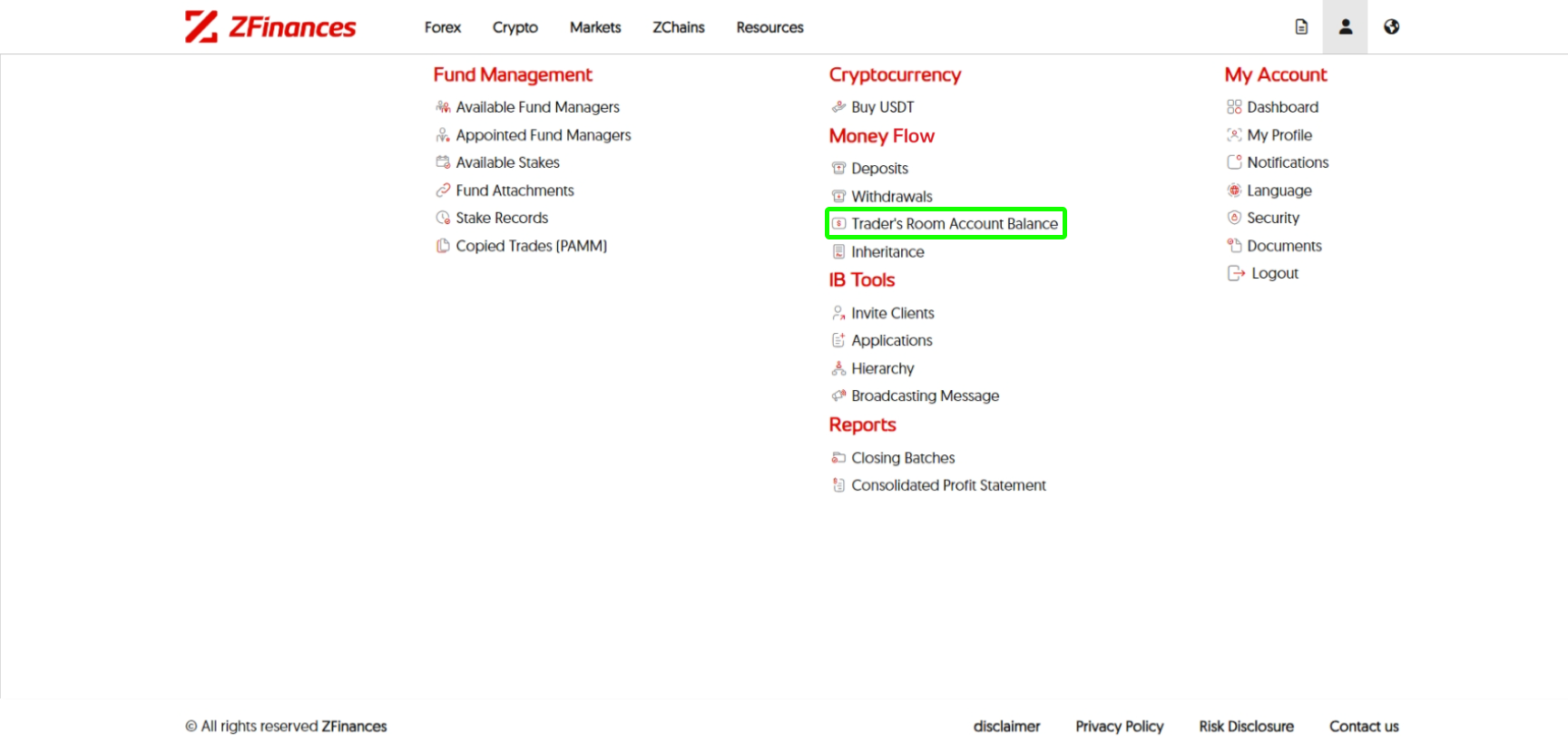
Step 4
Click on Pull button.

Step 5
If Two Factor Authentication (2FA) has not been configured yet, choose Setup Two Factor Authentication to enhance security before proceeding to the next step.
**If you have already, you may skip this step, otherwise you may refer here.**
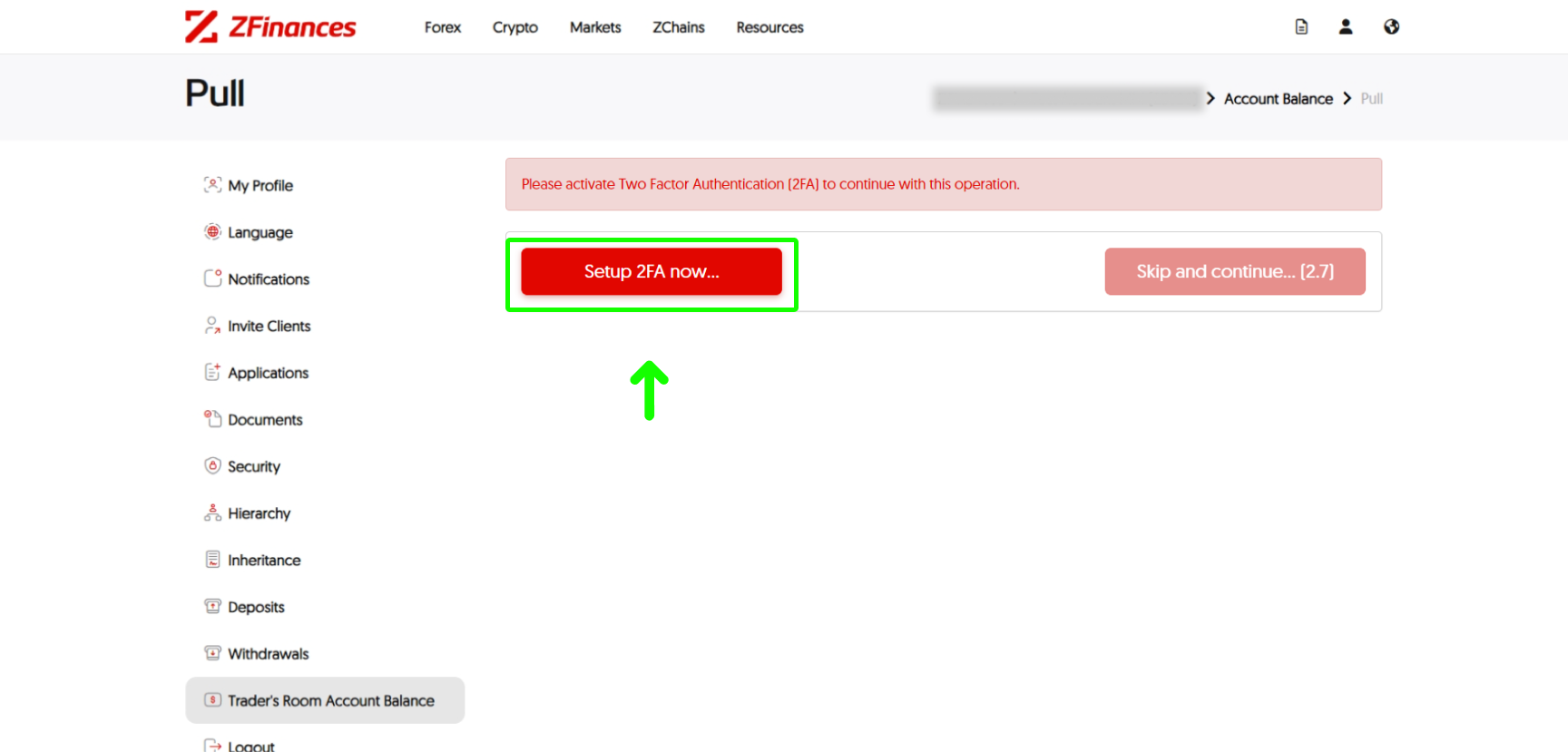
Step 6
Fill in the important details of your transactions and add remark when necessary. After verifying that all the information is accurate, click Submit. You’re done!
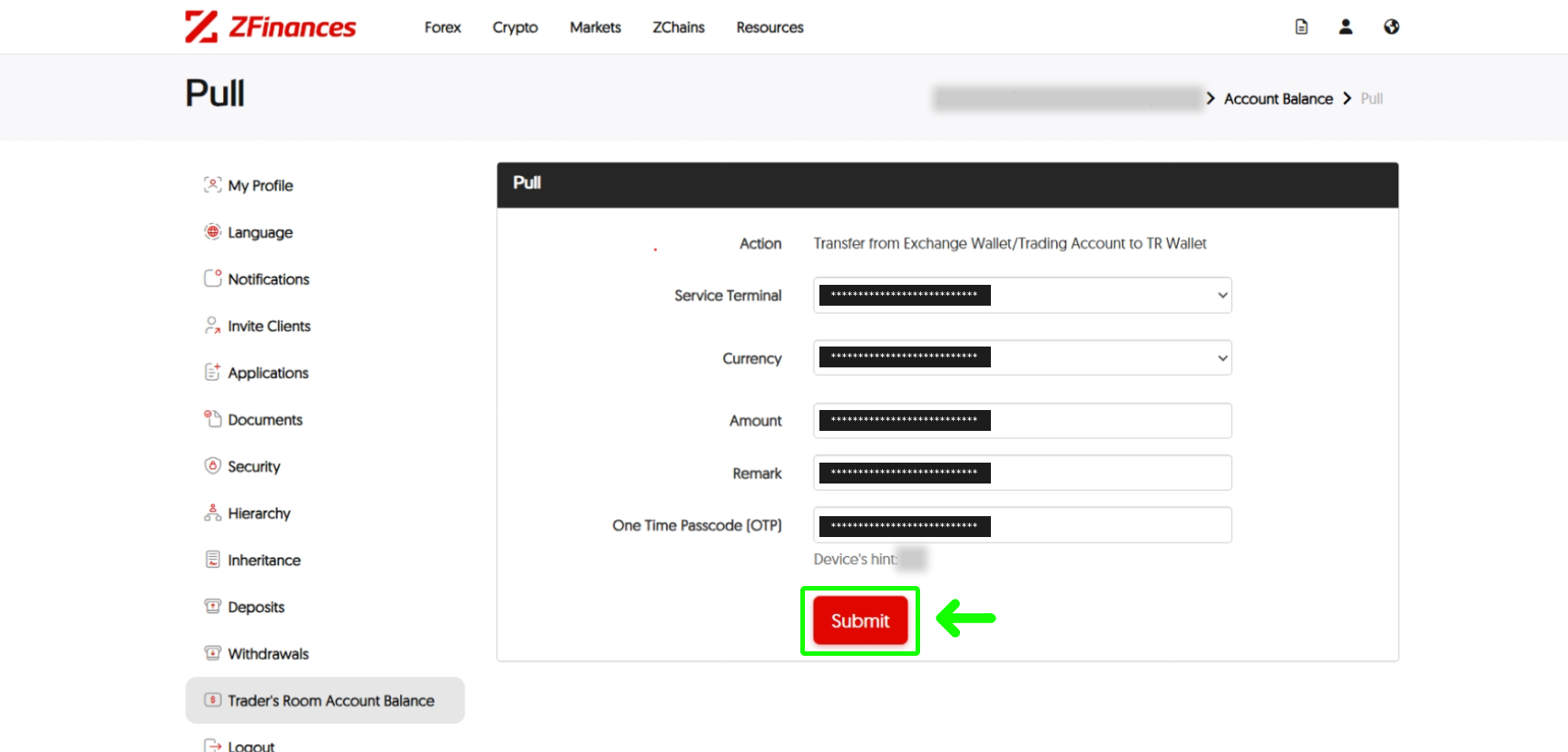
Step 7
You can always check the progress of your Pull request by navigating to Trader’s Room Account Balance and selecting History.
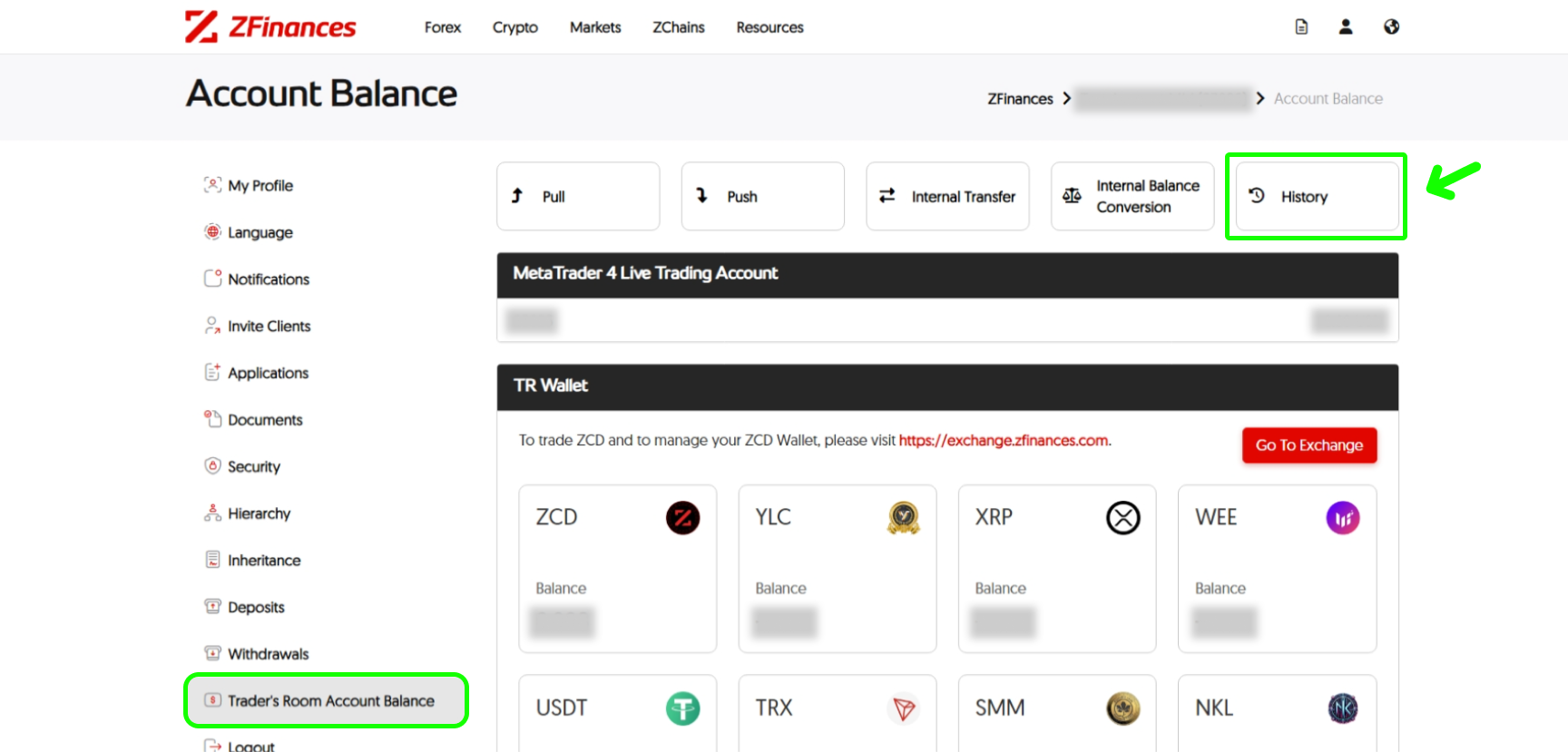
Step 1
Navigate to the top of the ZFinances homepage and click the Login button.
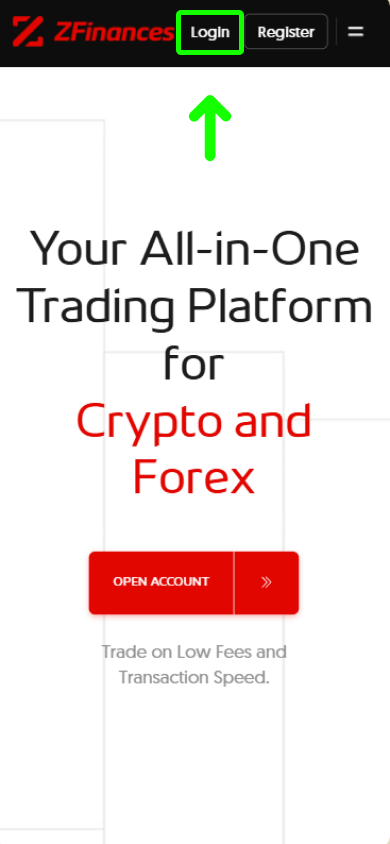
Step 2
Then, click on the menu at the top right corner.
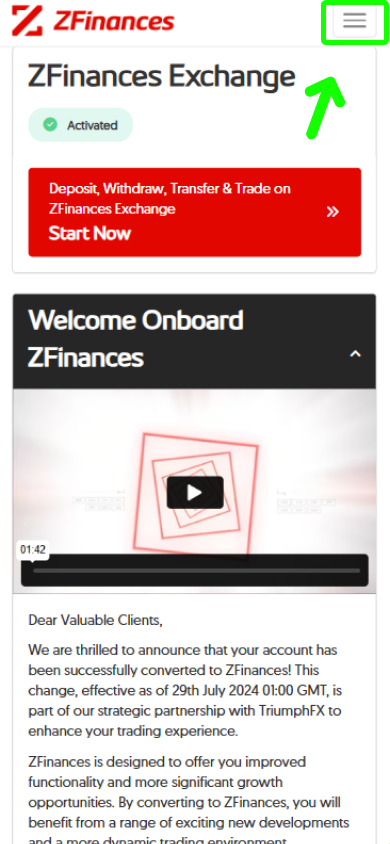
Step 3
Select My Account.
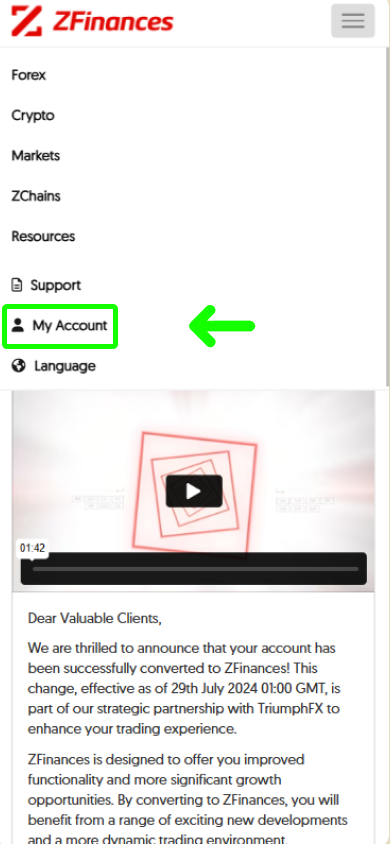
Step 4
Swipe up and click on Trader’s Room Account Balance under the Money Flow category.
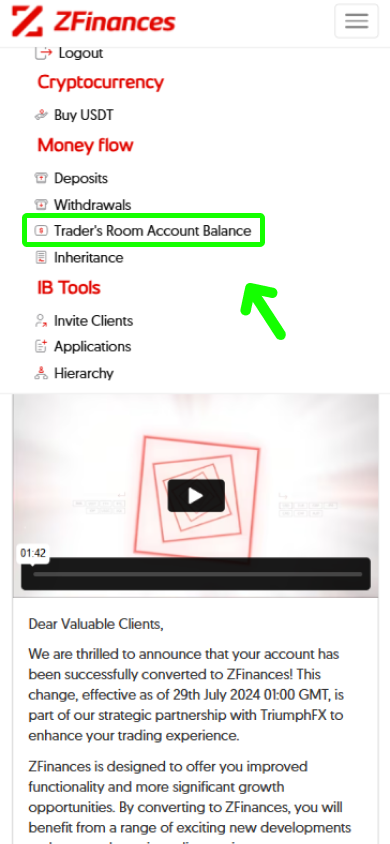
Step 5
Click on Pull button.
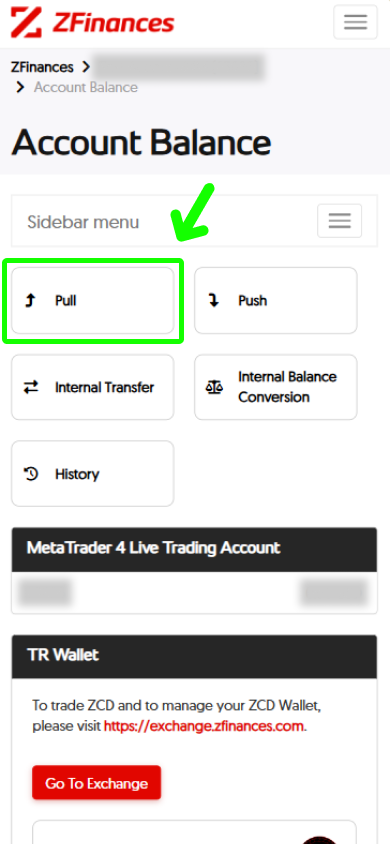
Step 6
If Two Factor Authentication (2FA) has not been configured yet, choose Setup Two Factor Authentication to enhance security before proceeding to the next step.
**If you have already, you may skip this step, otherwise you may refer here.**
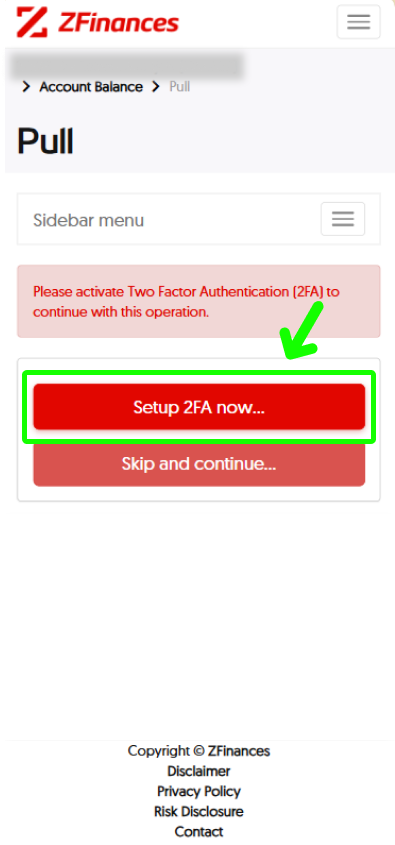
Step 7
Fill in the important details of your transactions and add remark when necessary. After verifying that all the information is accurate, click Submit. You’re done!
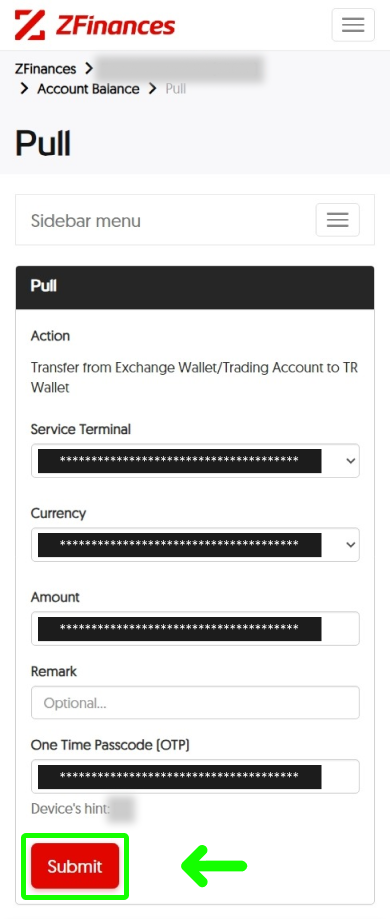
Step 8
You can always check the progress of your Pull request by navigating to Trader’s Room Account Balance and selecting History.