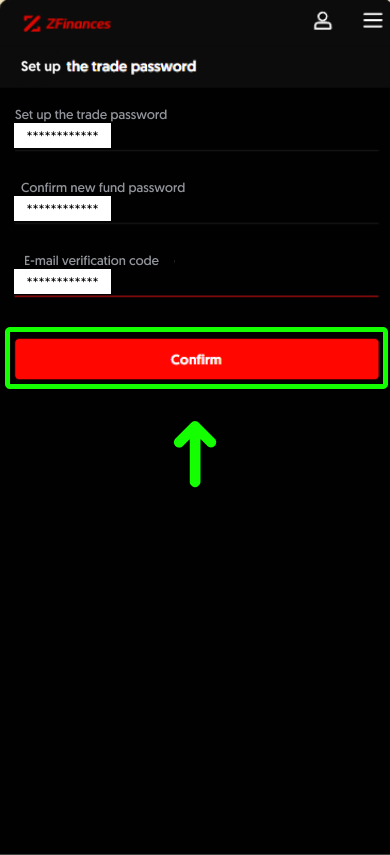Step 1
First, login to your ZFinances Trader’s Room account. Then, click Start Now button to access the ZFinances Exchange homepage once you’ve activated your exchange account.
**If you haven’t activated your account yet, you may click here to see how.**
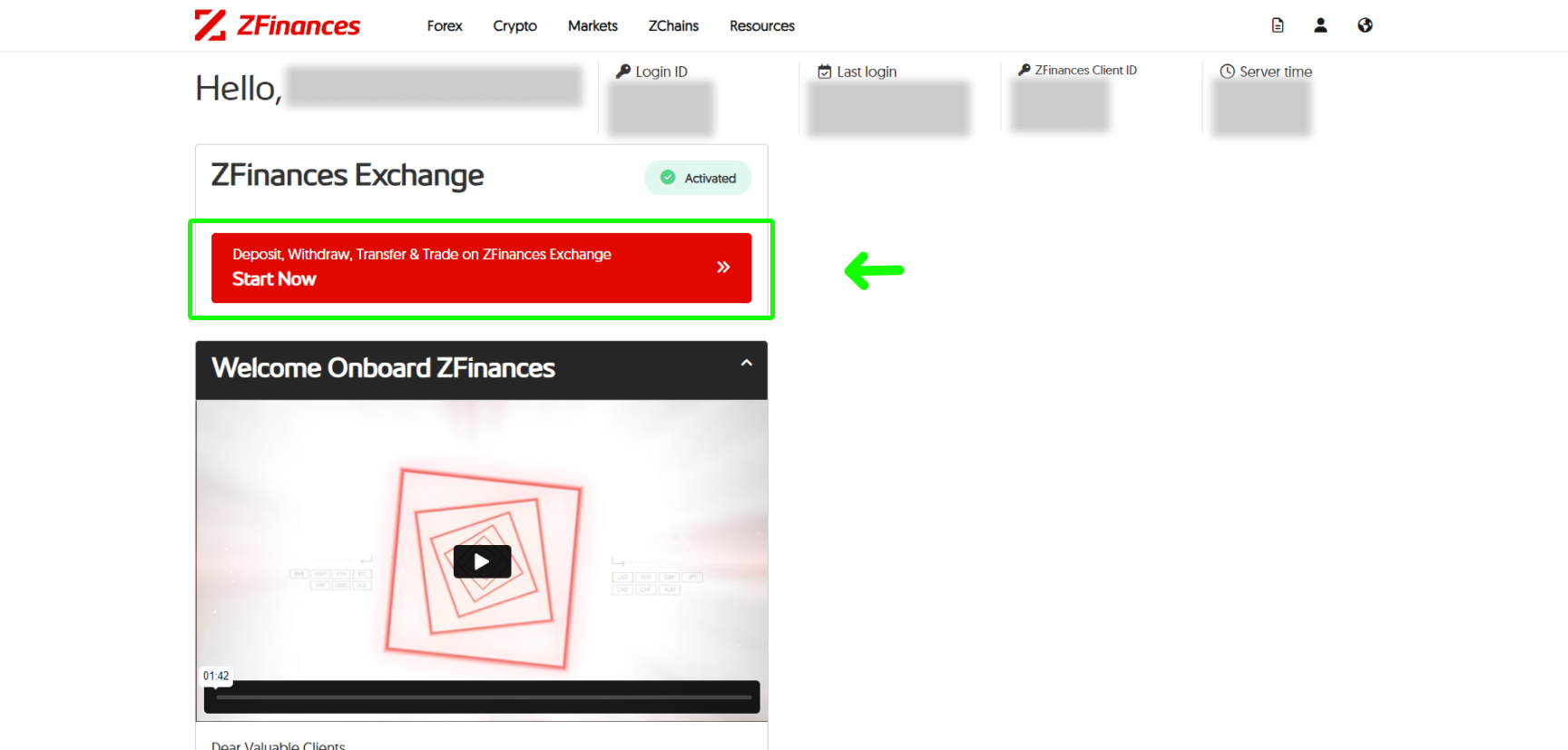
Step 2
Head to the top right corner of the ZFinances Exchange homepage and click on the Log In button.
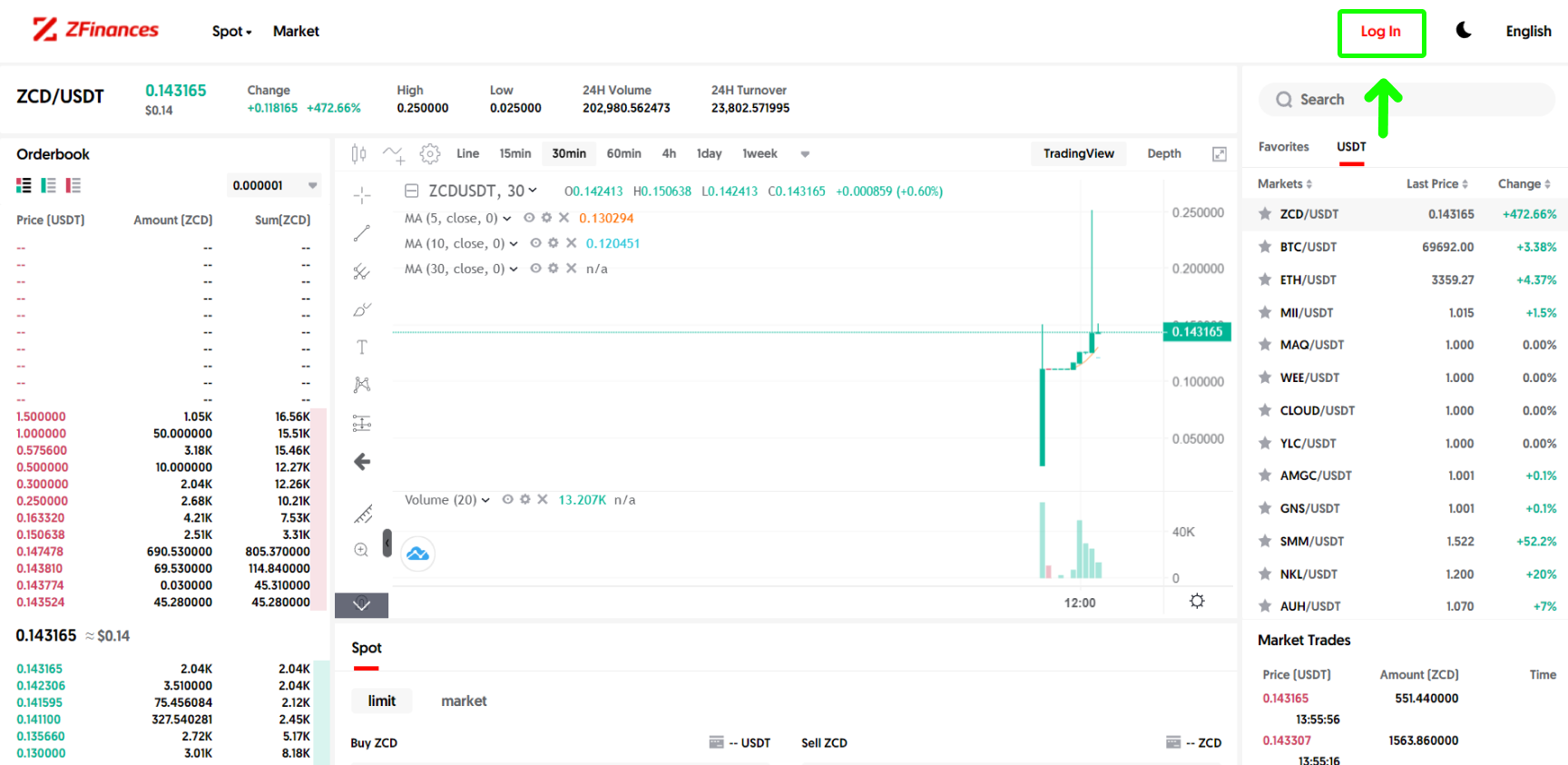
Step 3
To login, use the same email you’ve registered. You may also obtain the email verification code from the email you’ve used to register.
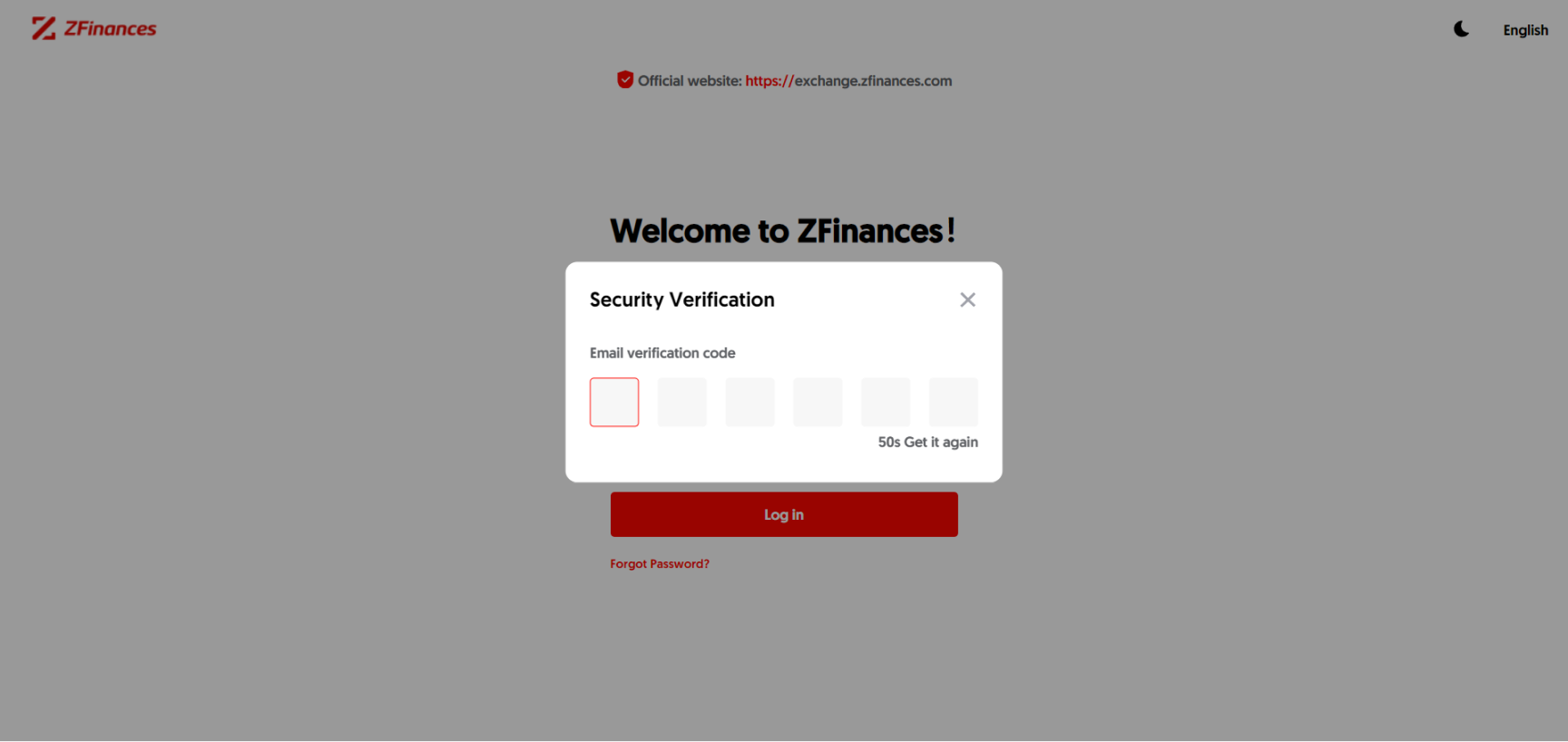
Step 4
Then, click on the Account Settings when you hover to Profile at the top right corner of the ZFinances Exchange homepage.
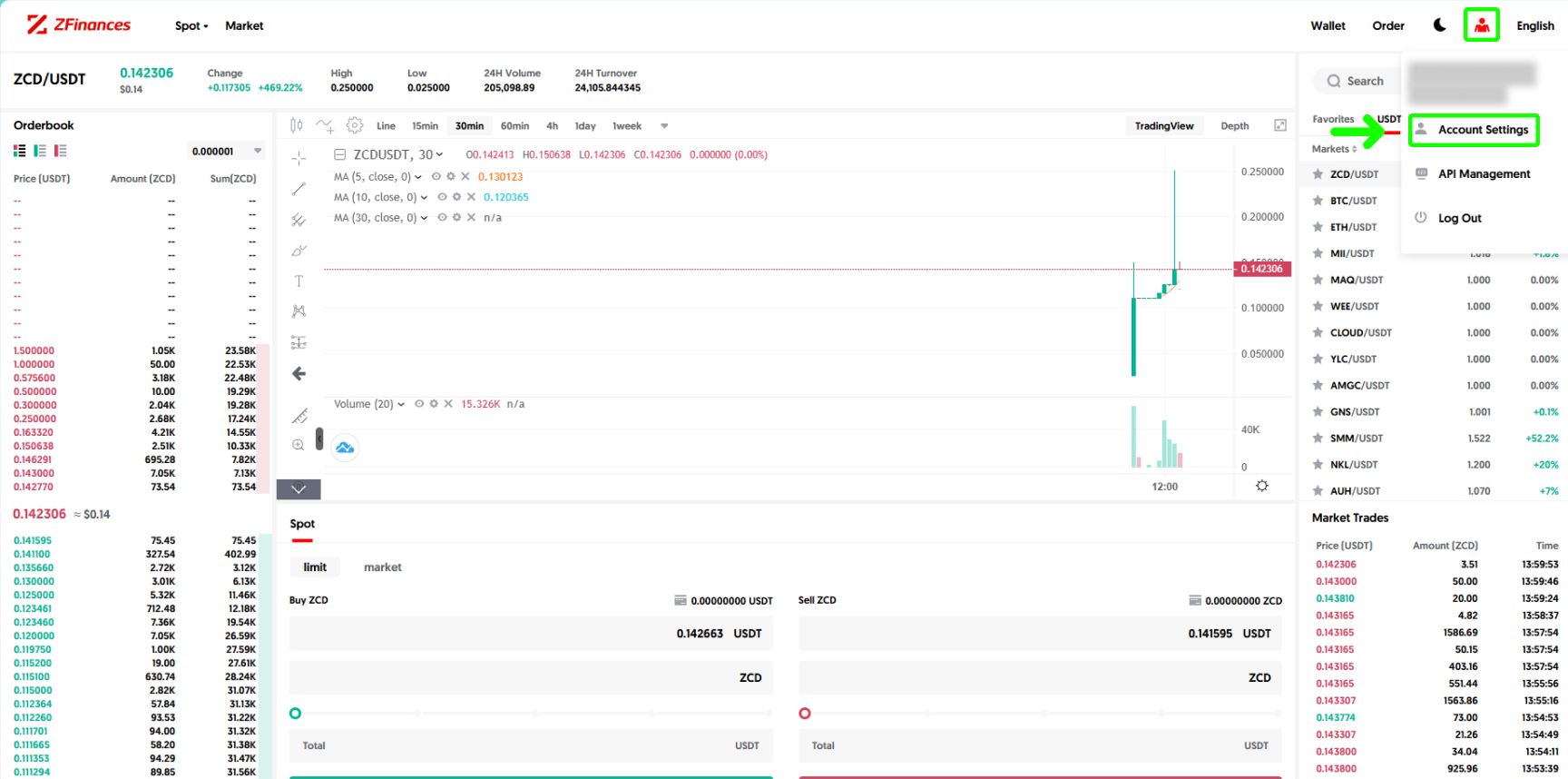
Step 5
Click on the Settings button at Fund Password.
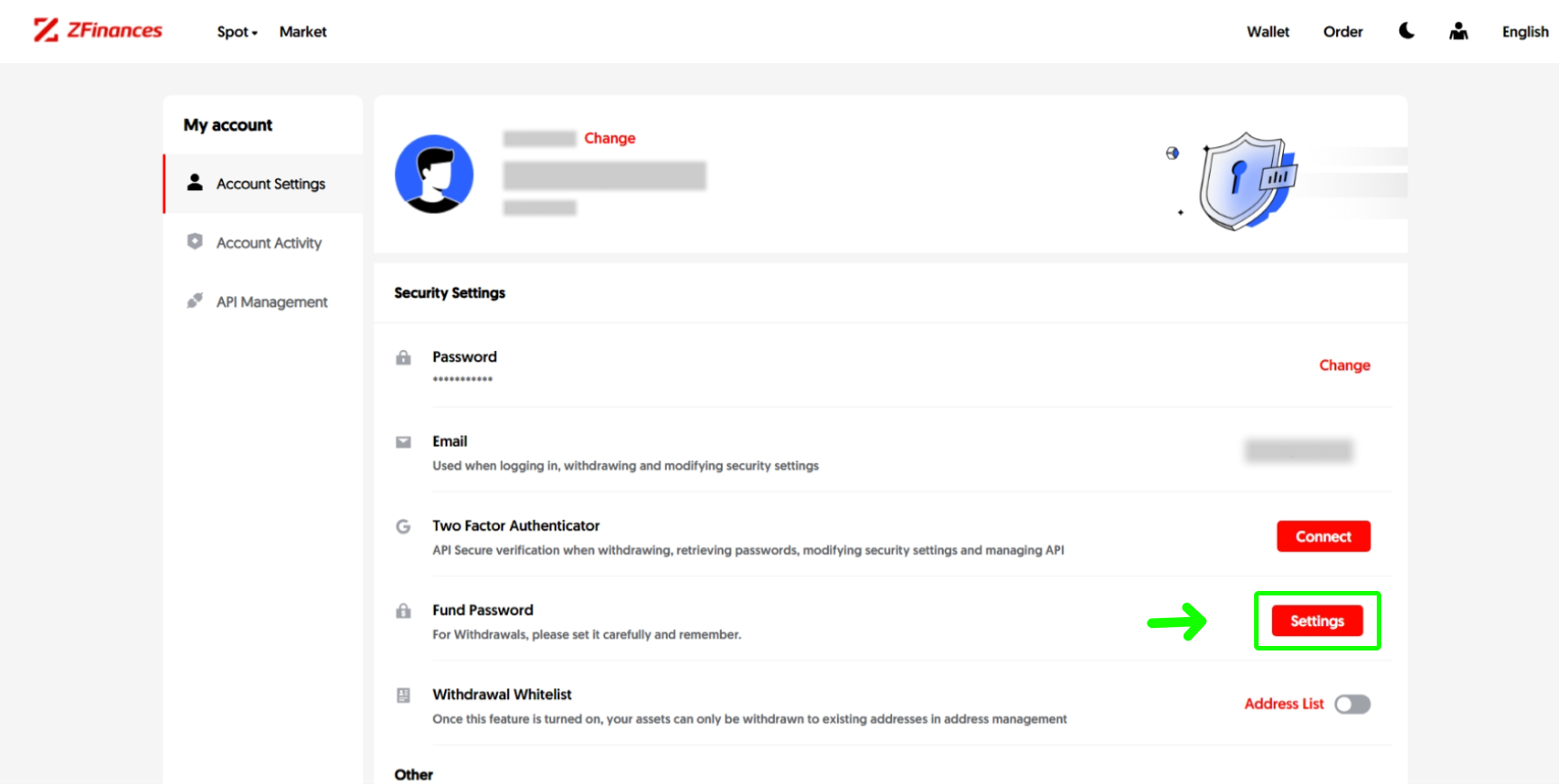
Step 6
Enter your new password, reconfirm it, provide the Google authentication code, then click Confirm. You’re done!
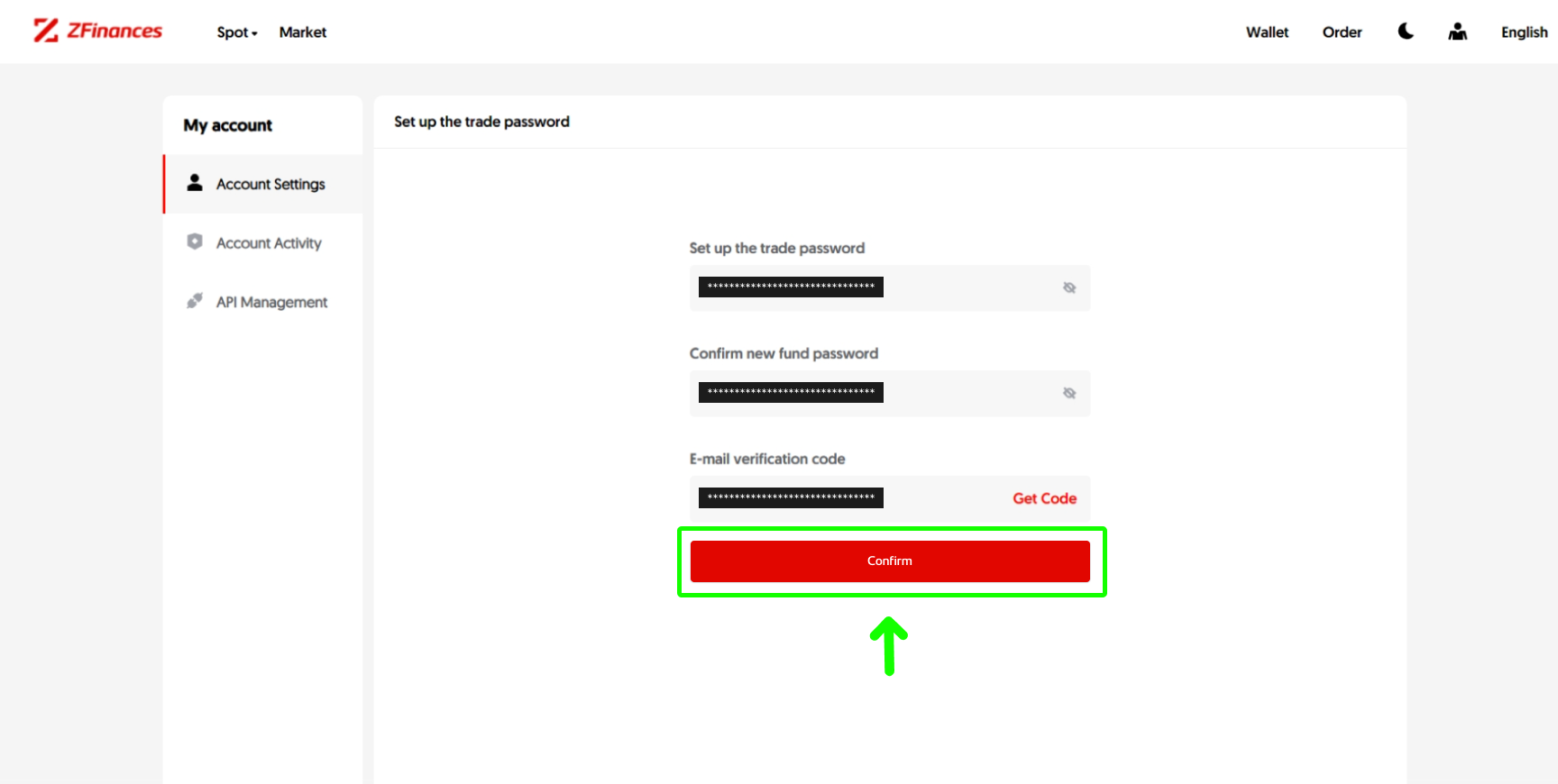
Step 1
First, login to your ZFinances Trader’s Room account. Then, click Start Now button to access the ZFinances Exchange homepage once you’ve activated your exchange account.
**If you haven’t activated your account yet, you may click here to see how.**
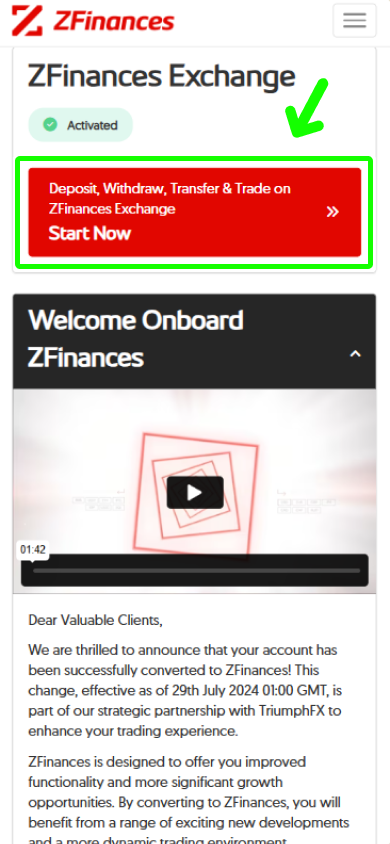
Step 2
Head to the top right corner of the ZFinances Exchange homepage and click on the Log In button.
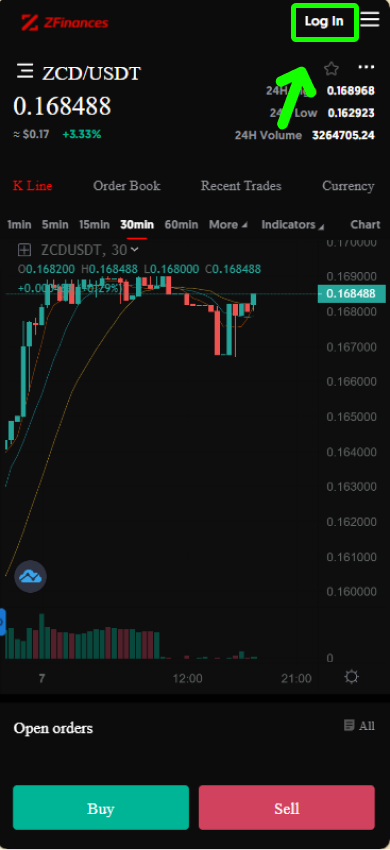
Step 3
To login, use the same email you’ve registered. You may also obtain the email verification code from the email you’ve used to register.
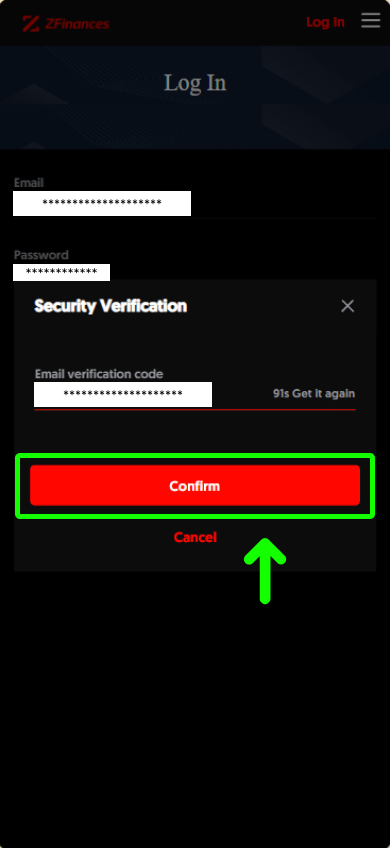
Step 4
Then, click on Profile at the top right corner of the ZFinances Exchange homepage.
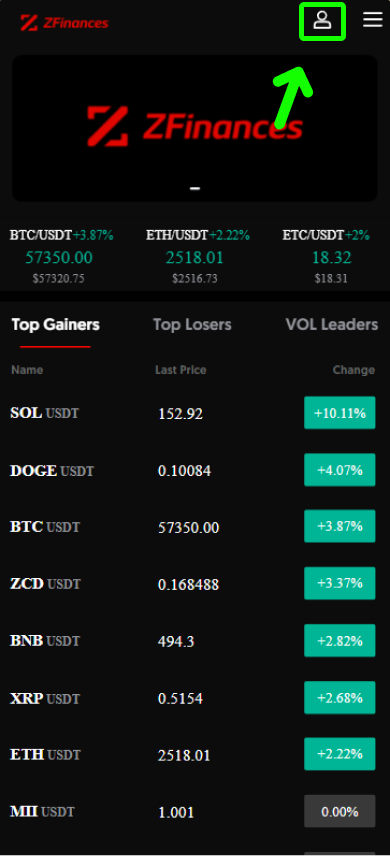
Step 5
Click on the Settings button at Fund Password.
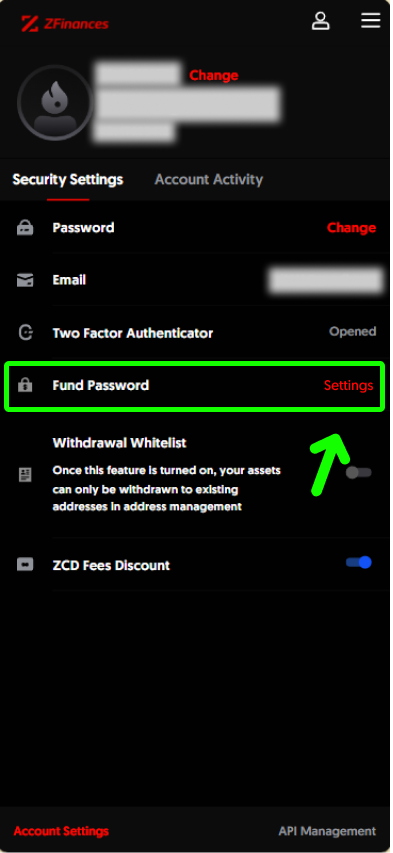
Step 6
Enter your new password, reconfirm it, provide the email verification code, then click Confirm. You’re done!
**You may also obtain the email verification code from the email you’ve used to register.**