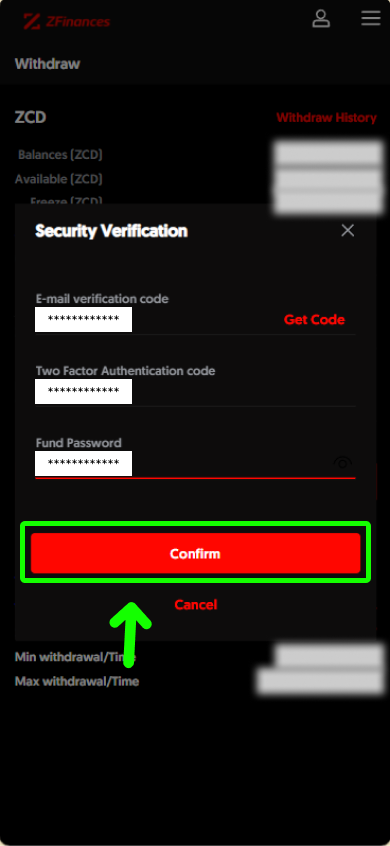Step 1
First, login to your ZFinances Trader’s Room account. Then, click Start Now button to access the ZFinances Exchange homepage once you’ve activated your exchange account.
**If you haven’t activated your account yet, you may click here to see how.**
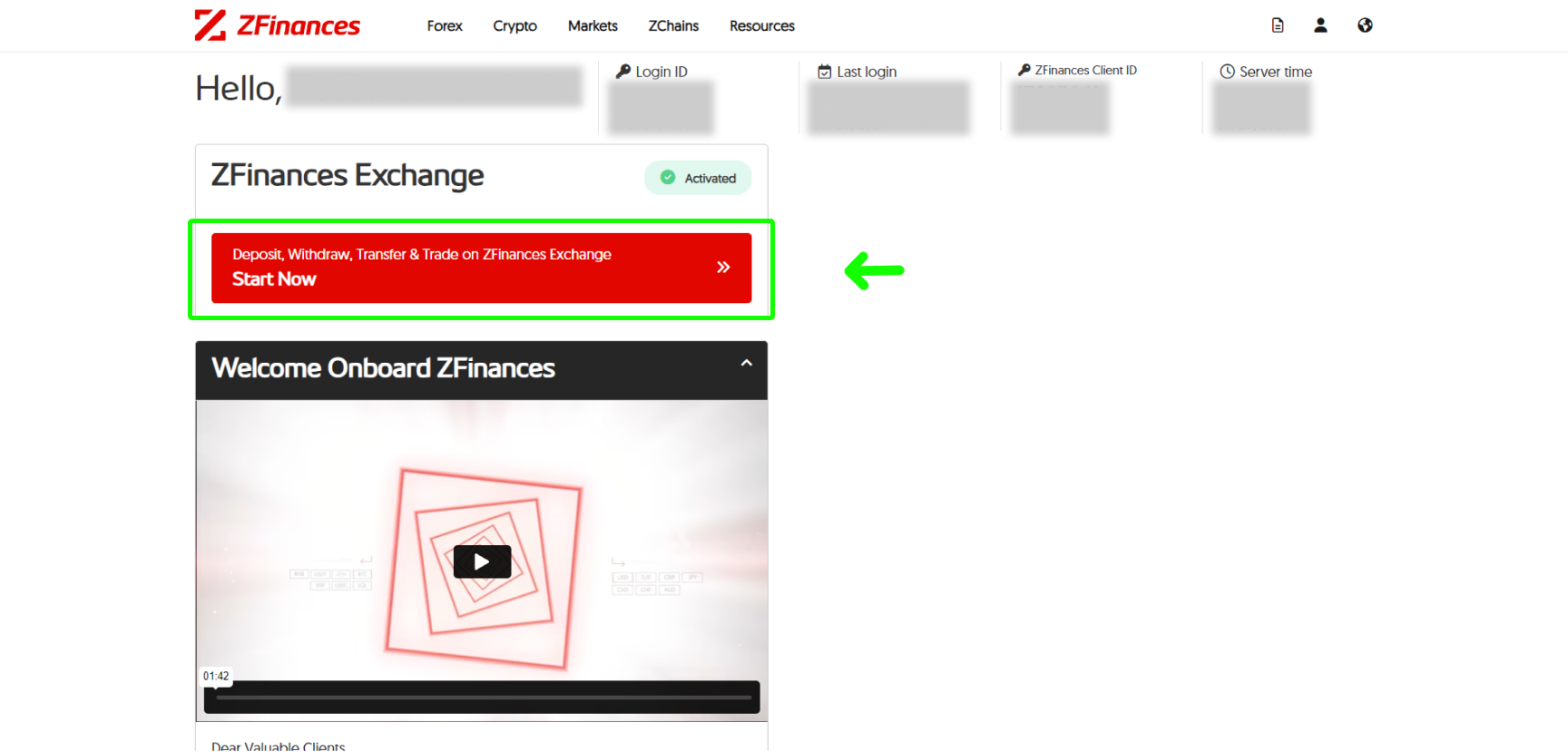
Step 2
Head to the top right corner of the ZFinances homepage and click on the Log In button.
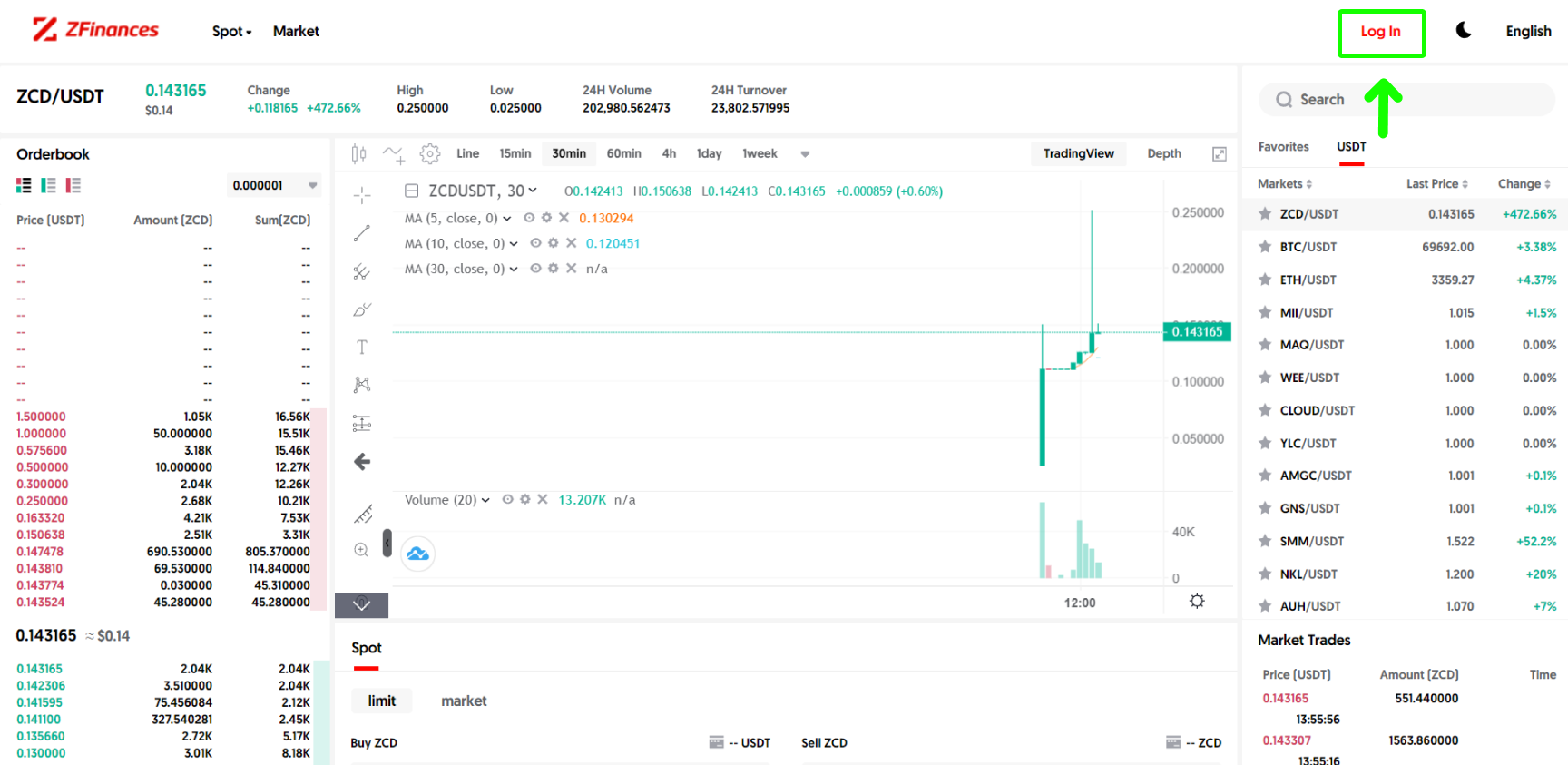
Step 3
To login, use the same email you’ve registered. You may also obtain the email verification code from the email you’ve used to register.
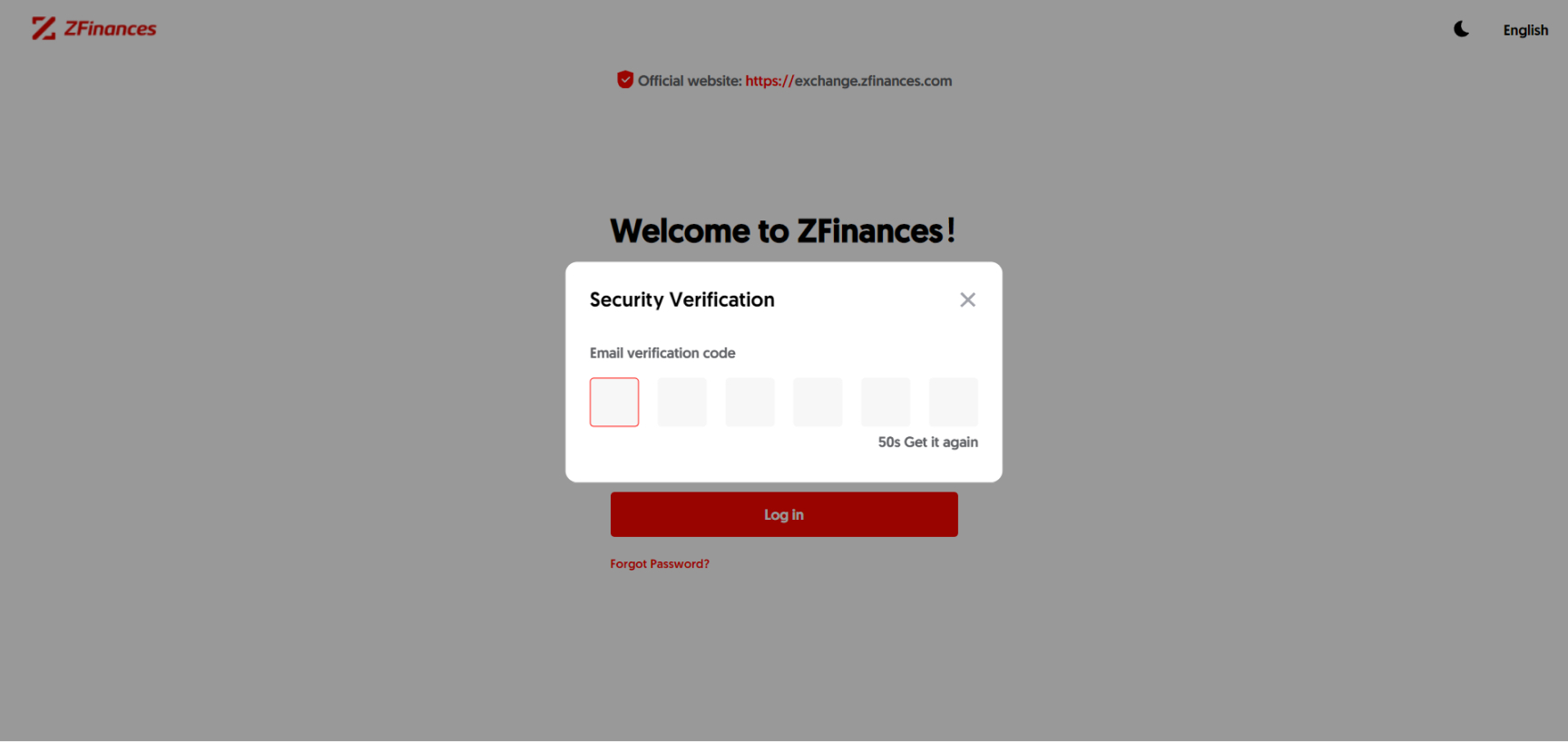
Step 4
Once you’re signed in, select Wallet on the top menu bar.
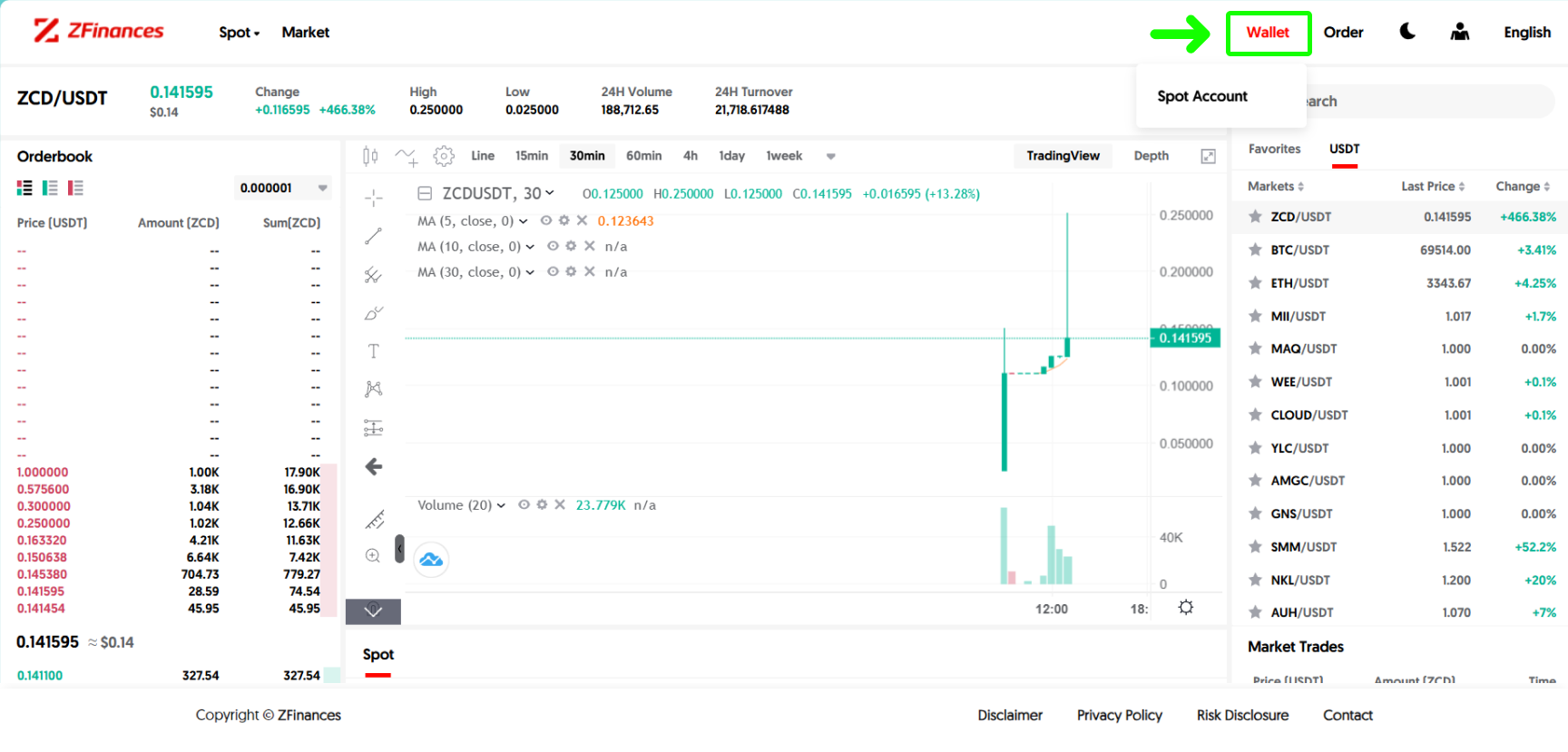
Step 5
Select Withdraw.
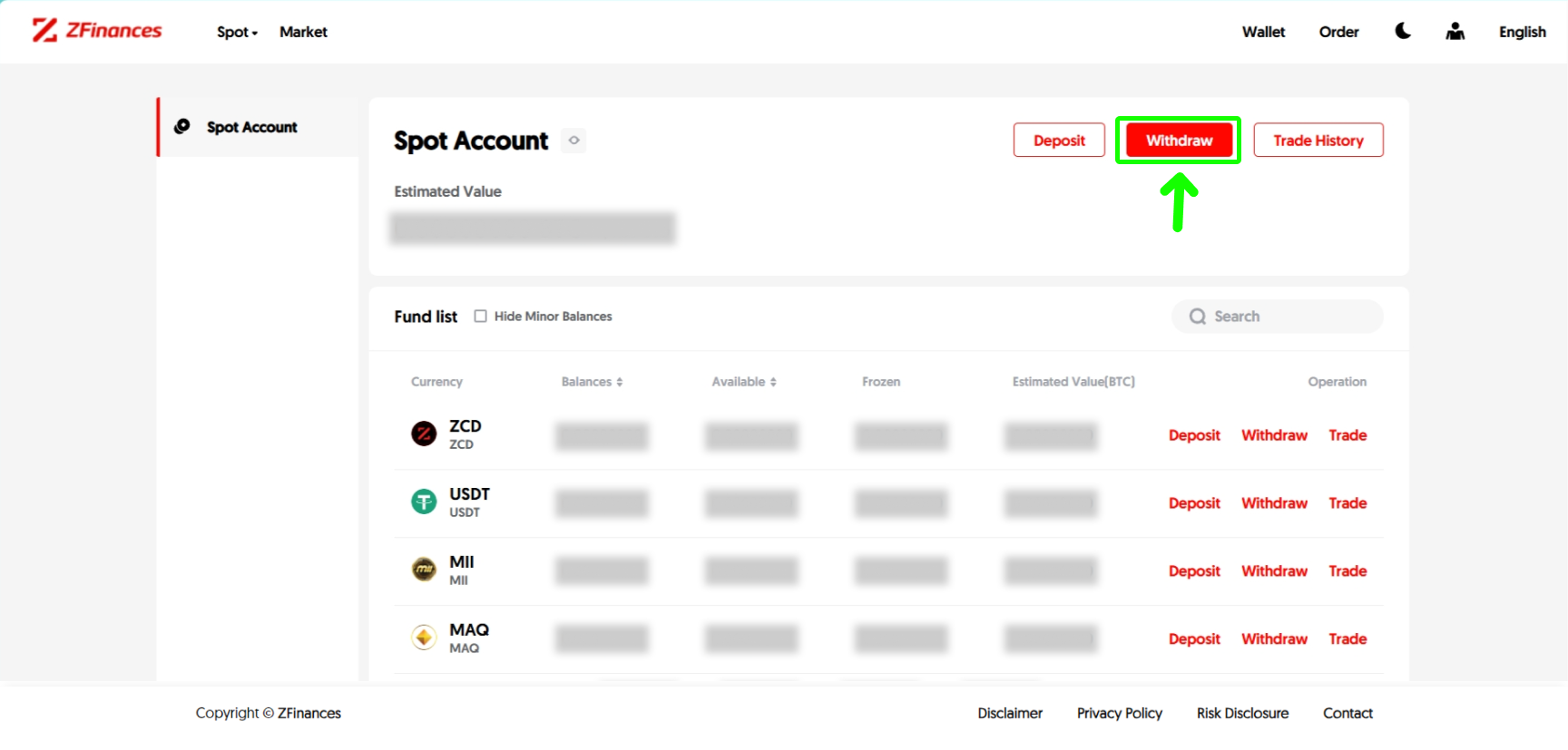
Step 6
Select Address and choose the coin you’d like to withdraw from.
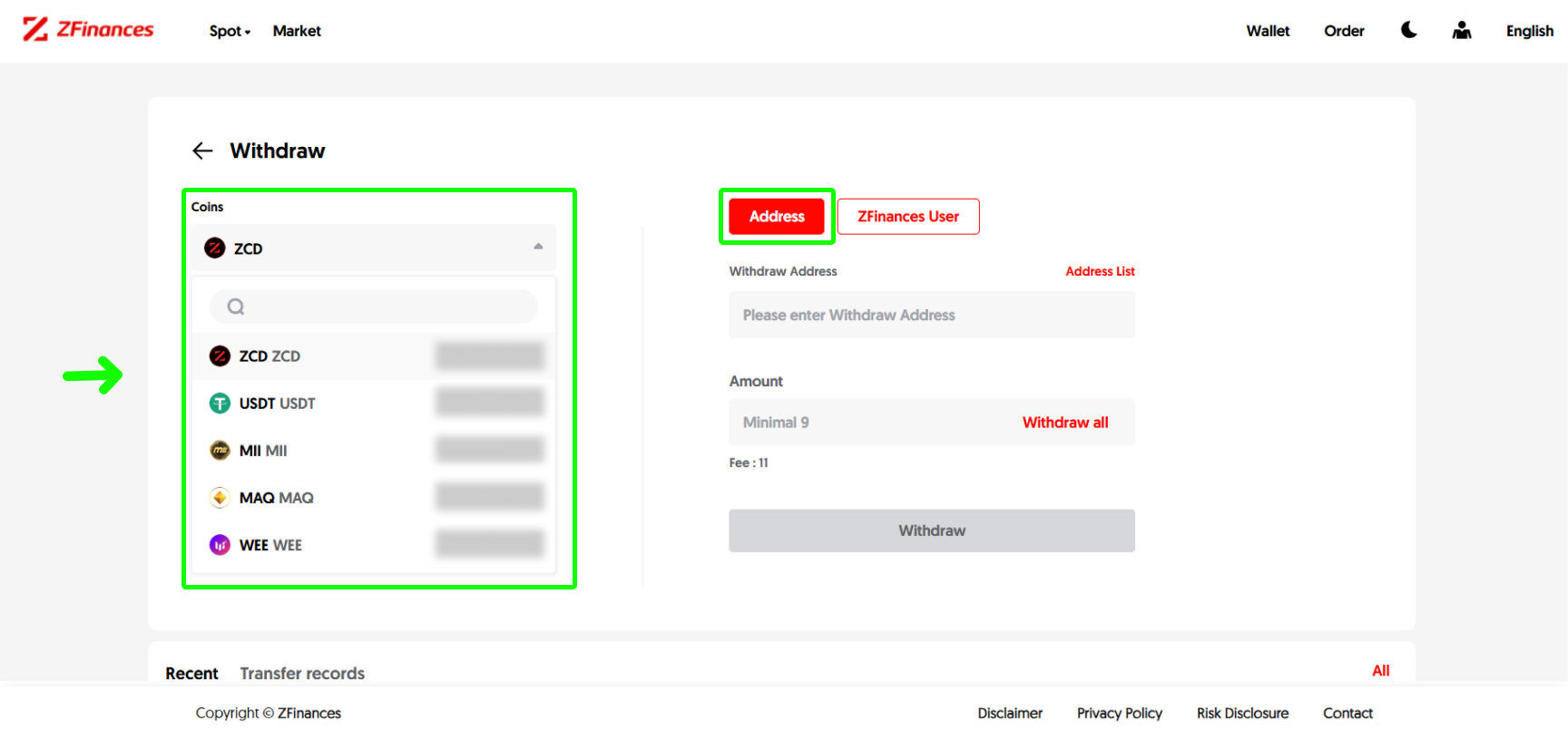
Step 7
Enter the wallet address and amount. Click Withdraw once you’re done.
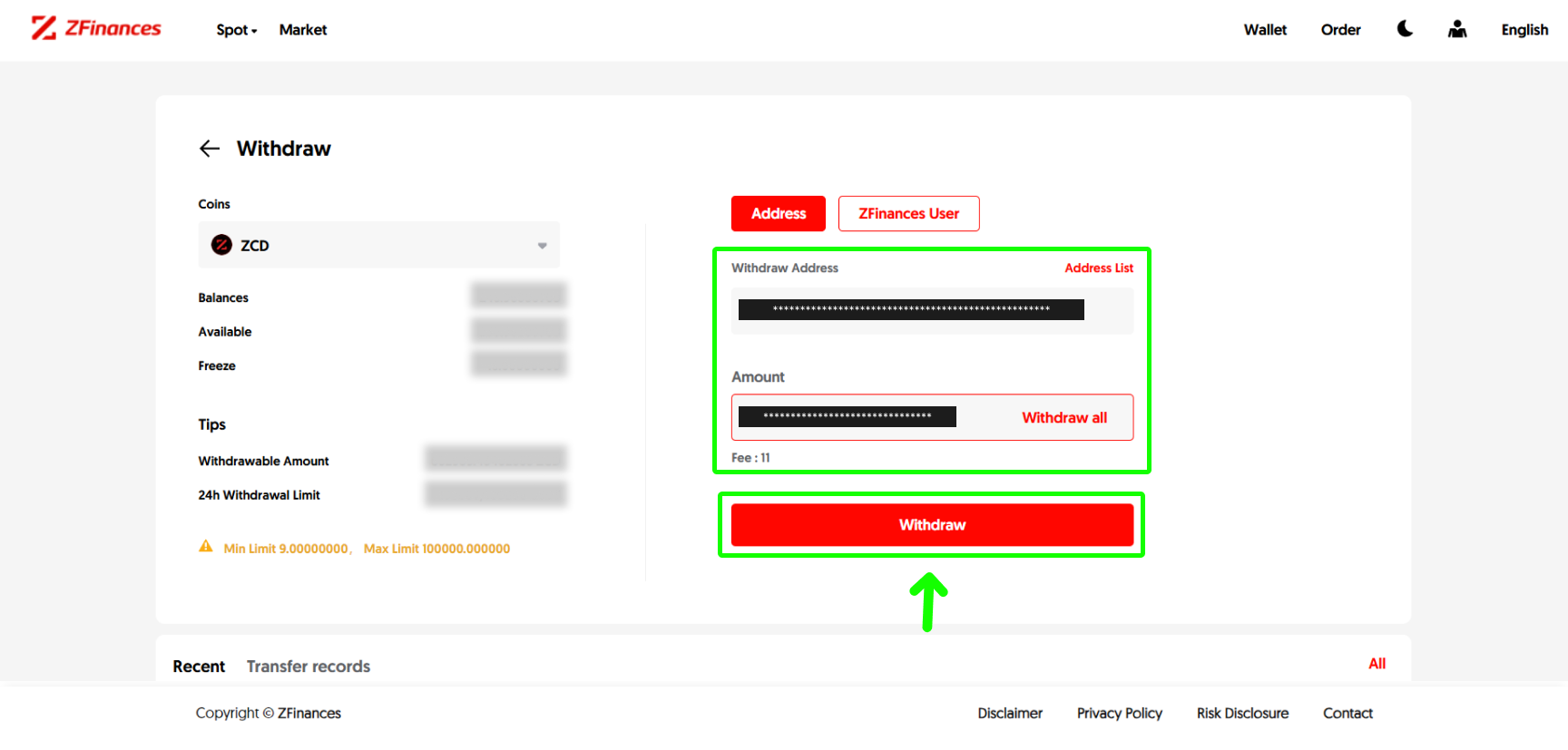
Step 8
Once you’ve verified the transaction details, simply click Confirm on the pop- up window.

Step 9
At this step, enter the email verification code sent to your registered email along with your google verification code. Then, click Confirm. You’re done!
**The Google verification code can be obtained from your Google Authenticator app.**
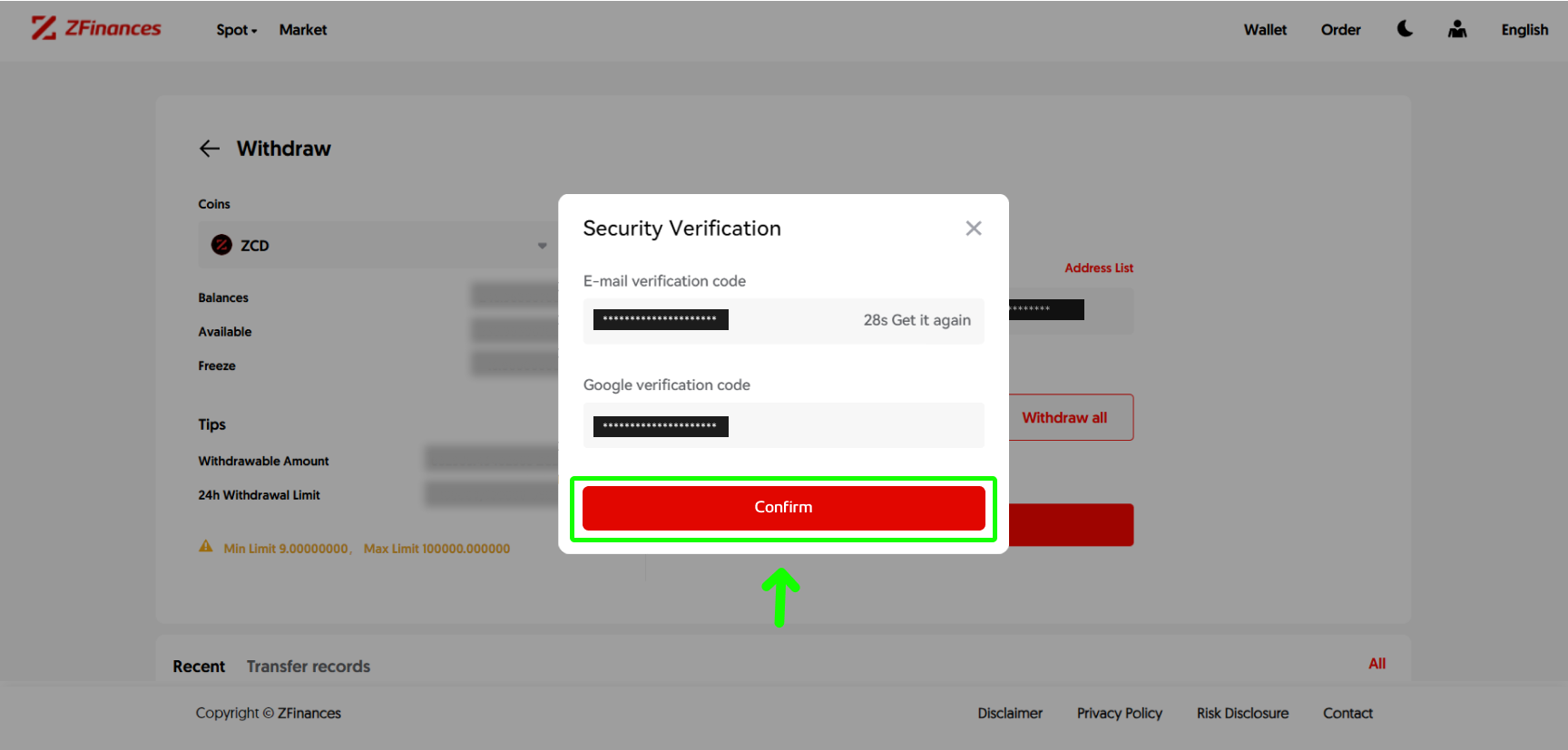
Step 1
First, login to your ZFinances Trader’s Room account. Then, click Start Now button to access the ZFinances Exchange homepage once you’ve activated your exchange account.
**If you haven’t activated your account yet, you may click here to see how.**
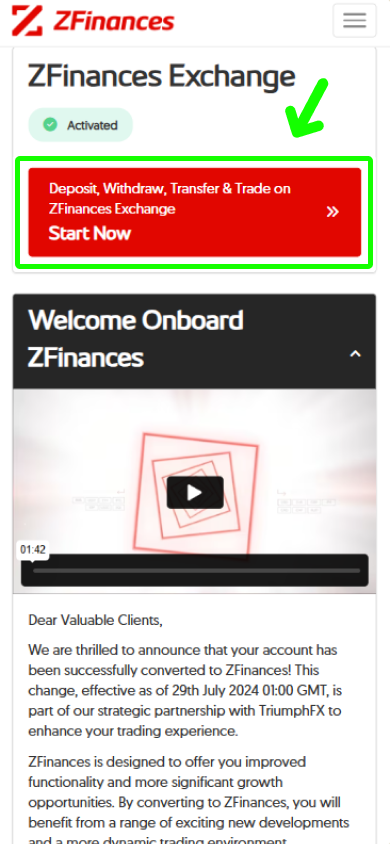
Step 2
Head to the top right corner of the ZFinances homepage and click on the Log In button.
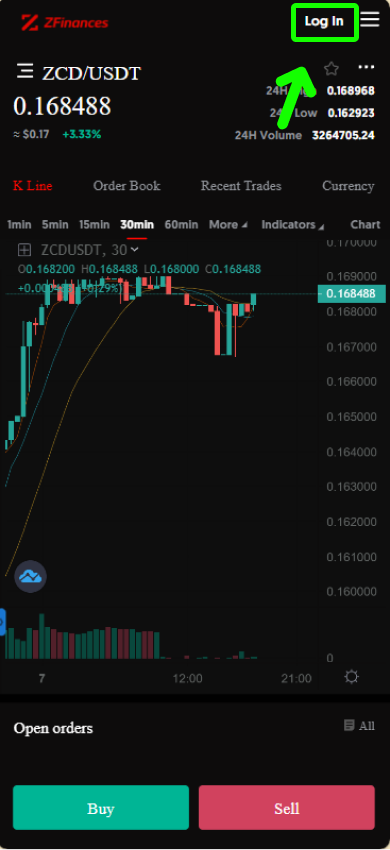
Step 3
To login, use the same email you’ve registered. You may also obtain the email verification code from the email you’ve used to register.
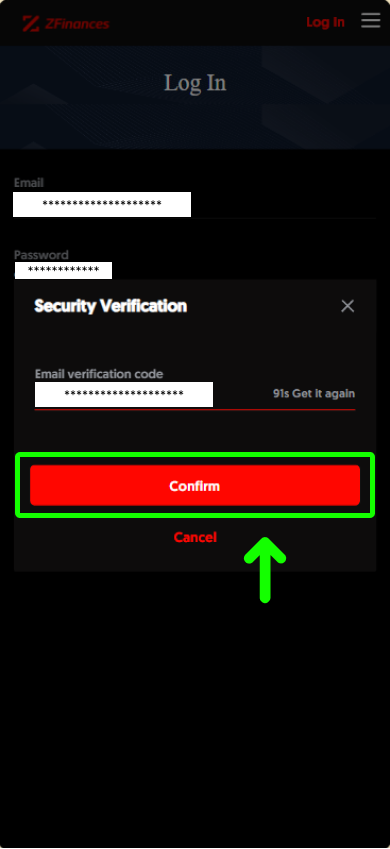
Step 4
Once you’re signed in, click menu at the top right.
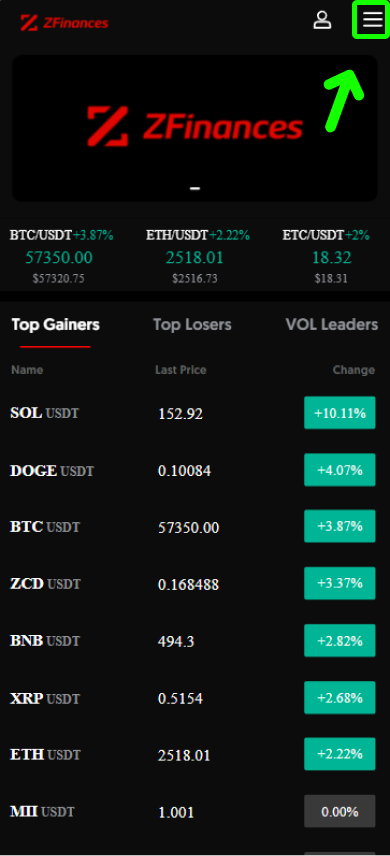
Step 5
Then, select Wallet.
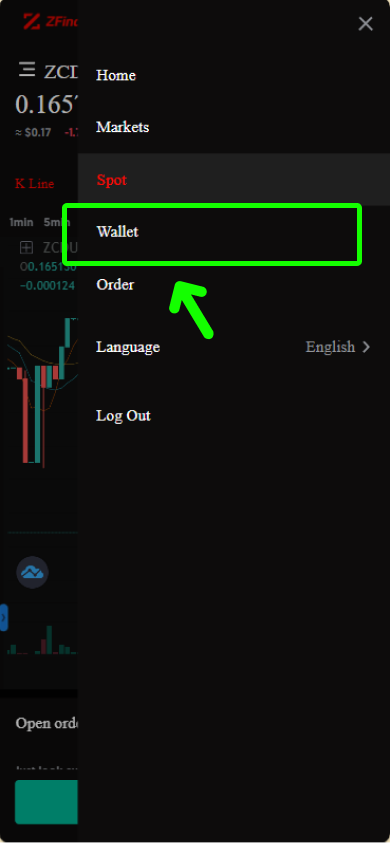
Step 6
Select the coins that you’re interested and click Withdraw.
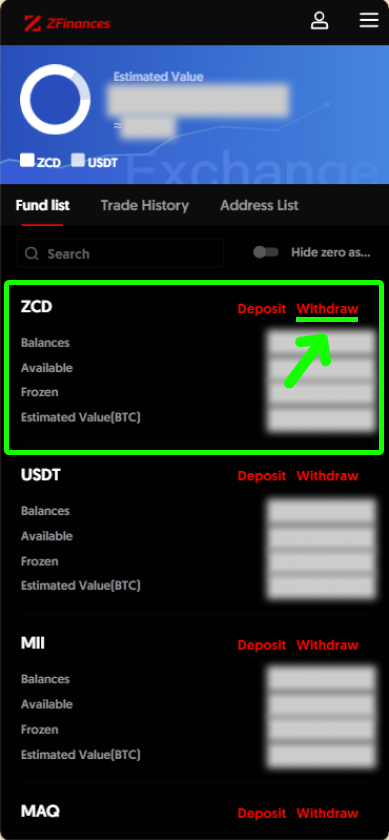
Step 7
Enter the wallet address and amount. Click Withdraw once you’re done.

Step 8
At this step, enter the email verification code sent to your registered email along with your google verification code. Then, click Confirm. You’re done!
**The Google verification code can be obtained from your Google Authenticator app.**